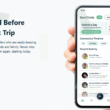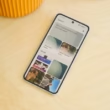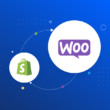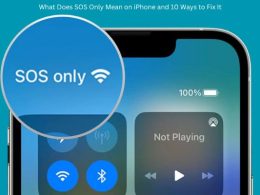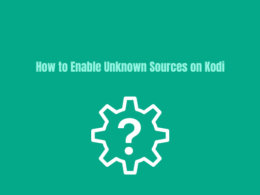Table of Contents Show
As an online store owner, you’re constantly juggling tasks — from managing inventory to running sales and updating your store’s look. But what if you could schedule your Shopify theme changes in advance, just like scheduling a social media post?
That’s exactly what the Timely Theme Scheduler app allows you to do — and the best part is, no coding is required.
Whether you’re launching a holiday sale, switching to a seasonal theme, or simply testing a new look, this app automates the process so you don’t have to do it manually — especially during off-hours.
In this guide, we’ll show you how to use the Timely Theme Scheduler to plan theme changes in Shopify effortlessly.
Why Automate Theme Changes in Shopify?
Changing your Shopify theme manually each time can be a pain — especially if you need to do it at midnight, over a weekend, or for a limited-time promotion. Here’s why scheduling theme changes makes sense:
1. Save Time and Effort
Instead of logging in late at night or early morning to swap themes, let the app do it for you.
2. Boost Campaign Consistency
Align your store design with specific sales or seasonal campaigns exactly when they go live.
3. Improve User Experience
Having the right theme at the right time ensures a consistent shopping experience that matches your promotions or brand message.
The Tool You Need: Timely Theme Scheduler
Timely Theme Scheduler app is a Shopify app that lets you schedule when your store theme should go live and when it should revert back. It’s simple, effective, and doesn’t require any technical knowledge.
Features at a Glance:
- Schedule theme start and end times
- Unlimited schedules
- Auto-revert to the previous theme
- Works directly within your Shopify admin
- No coding required
How to Set It Up (Step-by-Step)
Here’s how to get started with Timely Theme Scheduler:
Step 1: Install the App
Go to the Timely Theme Scheduler app page in the Shopify App Store.
Click Add App, and follow the installation prompts. Grant the required permissions to allow the app to manage your themes.
Step 2: Launch the App
Once installed, open it from your Shopify admin panel under Apps > Timely Theme Scheduler.
Step 3: Create Your First Schedule
Click Create New Schedule and:
- Select the theme you want to publish
- Set the start date and time
- (Optional) Set the end date and time to revert to the original theme
Click Save, and your theme change is now scheduled.
Real Examples: When to Use This App
Here are a few ways merchants are using Timely Theme Scheduler:
- Black Friday Sale: Switch to a bold theme with urgency-driven banners.
- Christmas Design: Schedule a festive look from Dec 20 to Dec 26.
- Weekend Offers: Change to a sales-focused theme every Friday evening, and revert back on Monday.
These automated changes help make your store feel fresh and timely.
Who Is This App For?
This app is ideal for:
- Small business owners who manage their store solo
- Shopify stores with frequent sales and design changes
- Merchants running time-based campaigns
You don’t need a developer or any coding background. Just a few clicks, and your store takes care of itself.
Final Thoughts
Changing your Shopify theme doesn’t have to be a manual task anymore. With Timely Theme Scheduler, you can automate store design updates with zero coding. It’s a smart, simple solution for busy merchants who want their store to always be in sync with their campaigns.
Try Timely Theme Scheduler on the Shopify App Store
Whether you’re planning ahead for Black Friday or want a fresh look every weekend, this app helps you get it done — without lifting a finger.
No code. No stress. Just smart automation.