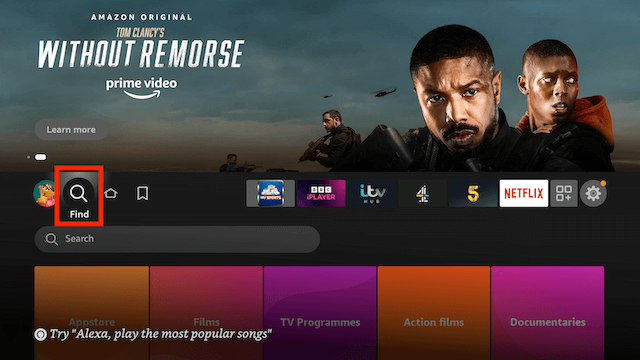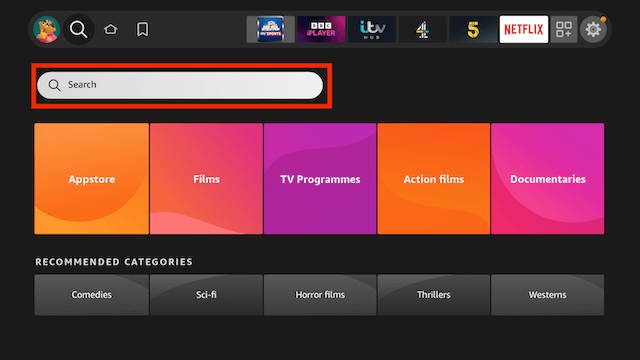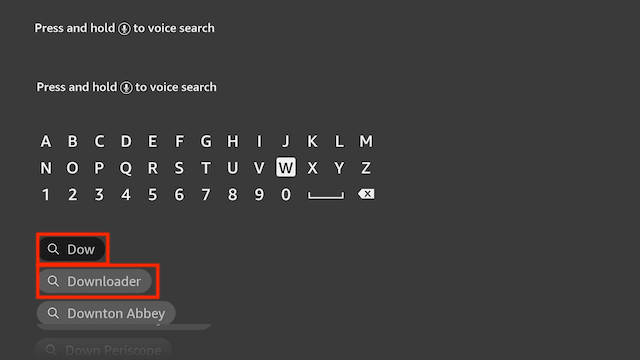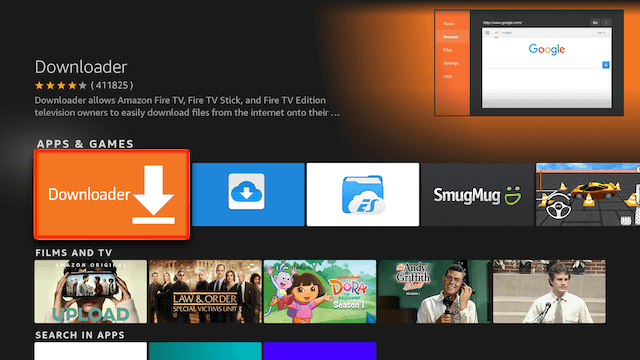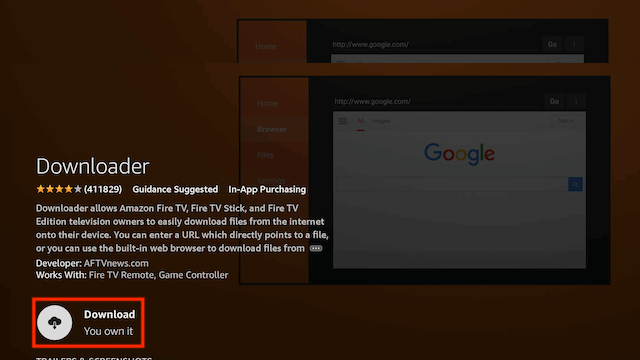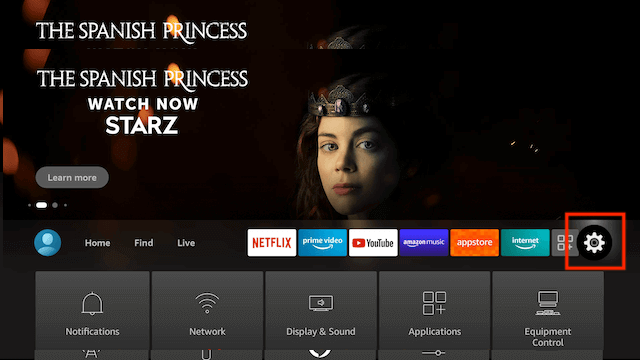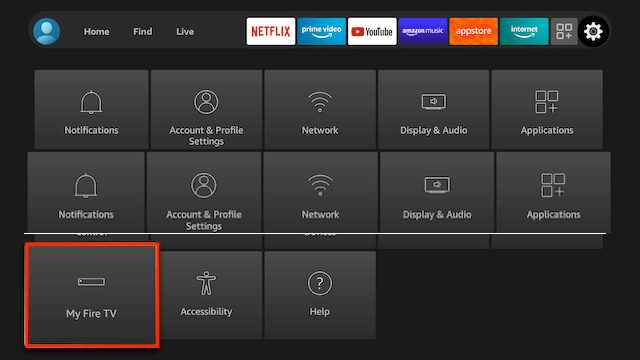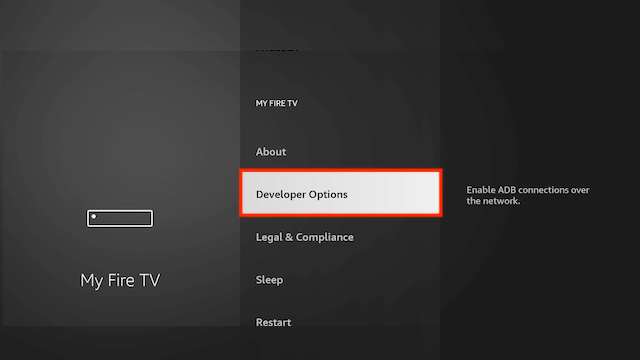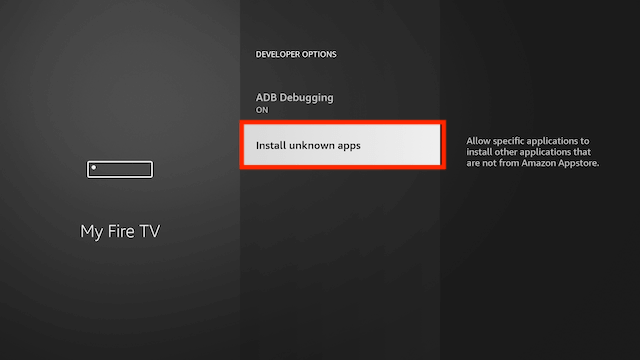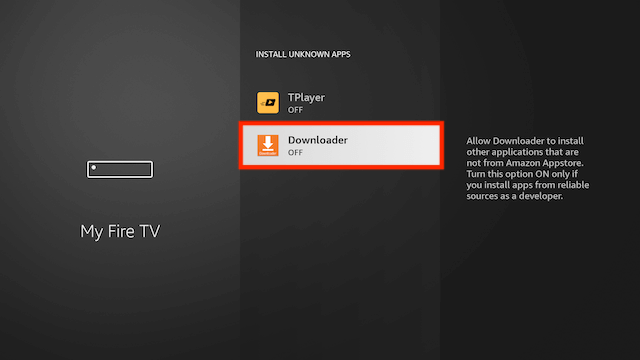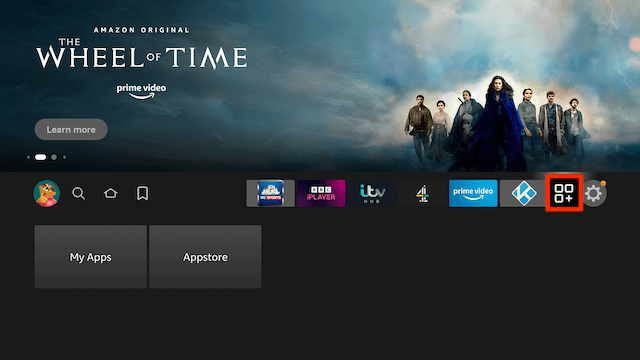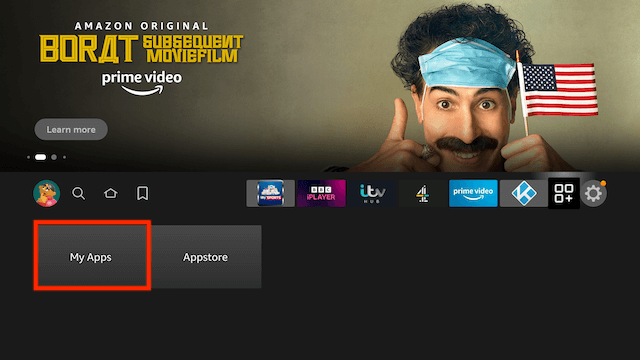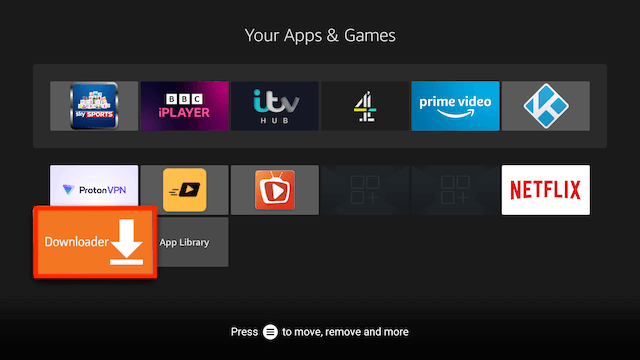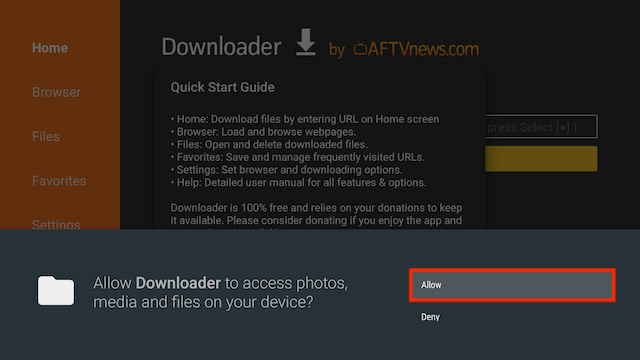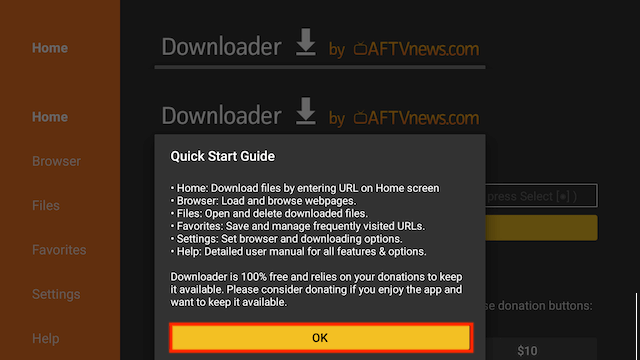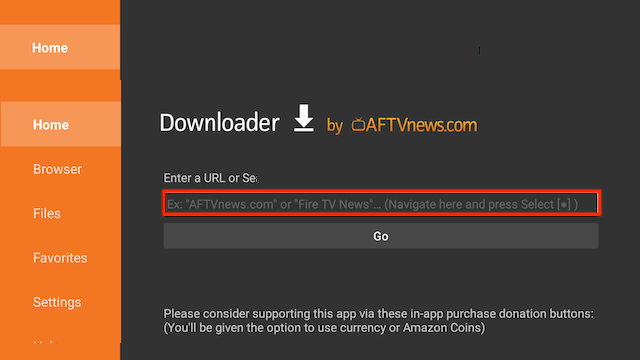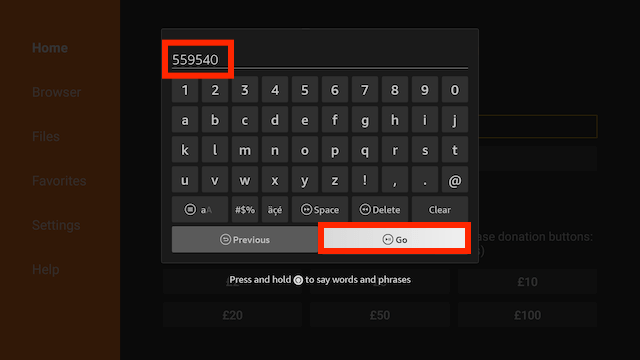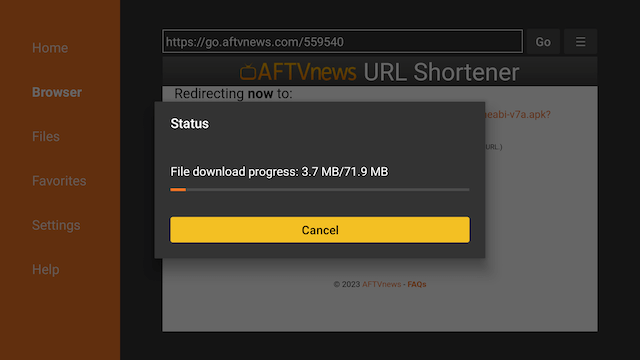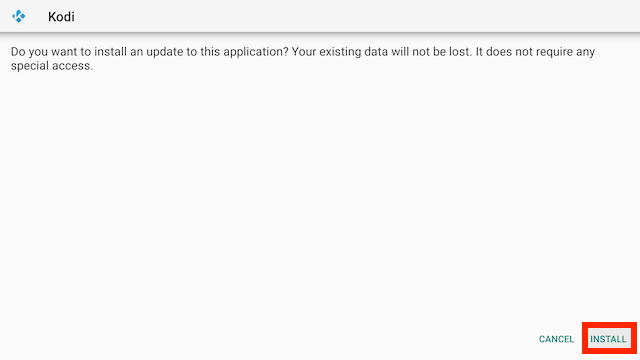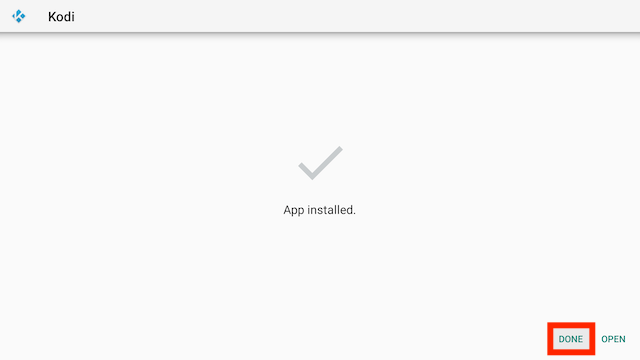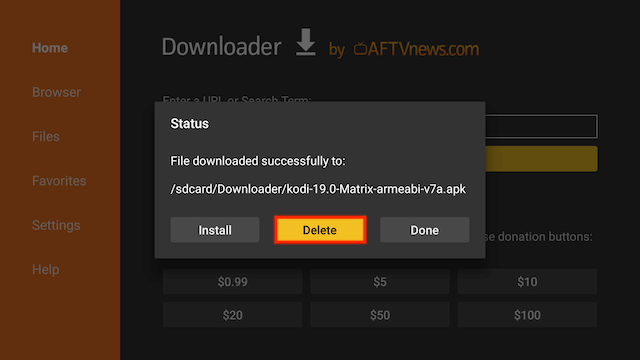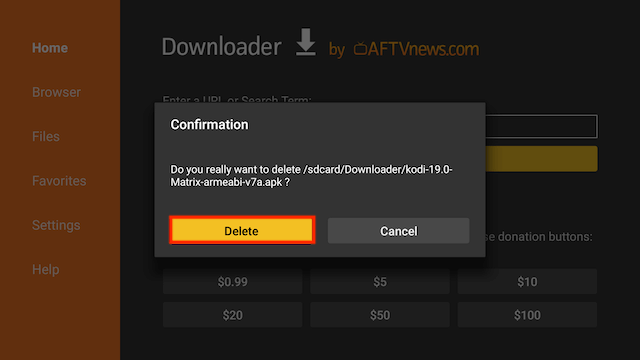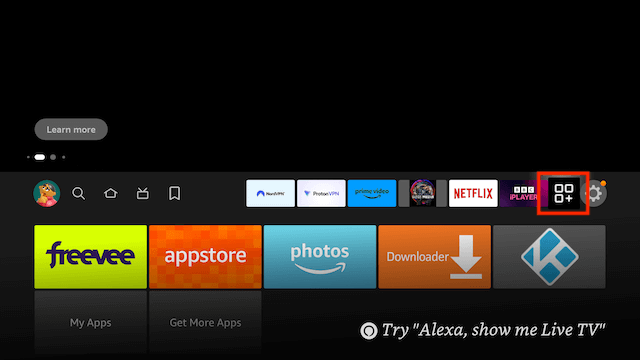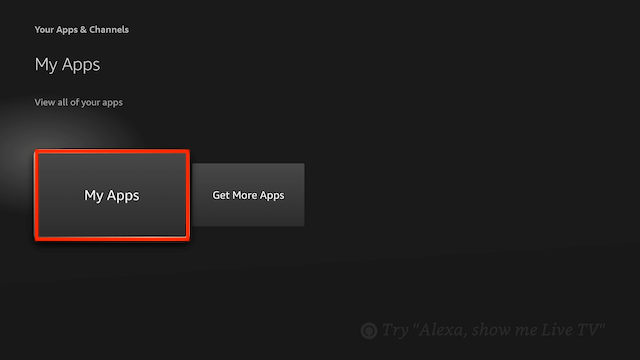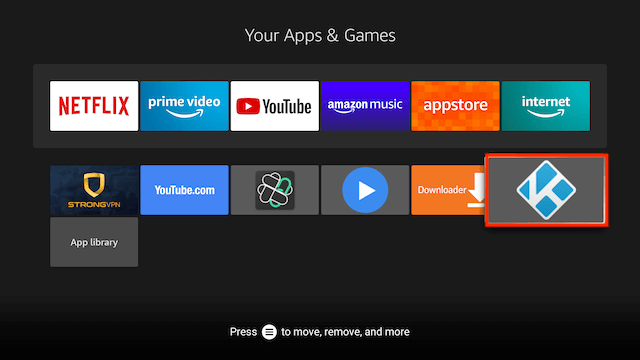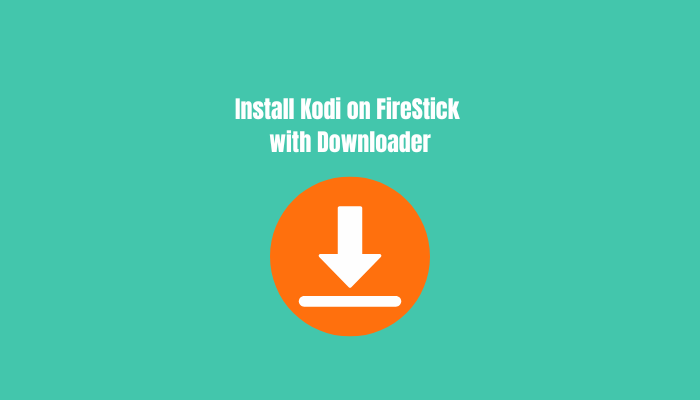How do I install Kodi 21 Omega on Amazon Firestick or Fire TV? Our guide will help you install the latest version of Kodi on your Firestick device without a computer. In this guide, we have used the downloader app and code to install Kodi on your streaming device.
Kodi is a third-party app and is not available on the Fire Stick app store. You have to install the downloader code and then use the respective code.
If you have the downloader app on your apps list of Fire Stick, then use the code directly. In other case, follow the steps from our guide.
We have separate codes for 32-bit systems and 64-bit devices. For 32 bits, if you have a downloader installed, use the 2100 downloader code while installing Kodi on Firestick. For 64-bit Fire Stick devices, 870671 is the downloader code for Kodi 21.x Omega.
How to Install Kodi on a FireStick Device in 2025