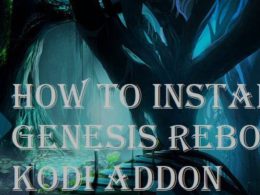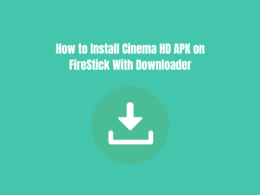Table of Contents Show
The “PlayStation Network Sign-In: Failed” error is very inconvenient because it prevents you from using your PS4 to play games. Why does this problem exist? How can it be eliminated? We will discuss the issue in this post.
Sign-in problems are typically brought on by the PlayStation server going down or by network problems with your PlayStation. Many new users who have never logged into their PlayStation experience the PlayStation Network Sign-In Failed error.
The Sony Corporation created the PSN, Playstation Network, online gaming and media distribution platform. It was initially developed to support the Playstation 3, but the PS4 and PS5 were eventually added. Without buying a physical disc, Playstation users can have direct access to digital copies of games via PSN.PlayStation users can subscribe to PS Plus, which gives them access to free games, special discounts, multiplayer online gaming, and more.
We will prove today what to do if you cannot access your Playstation Network account.
Let’s begin straight away with a Solution!
Check Your PlayStation Network account Credentials.
Although this may seem straightforward, it has been shown to work on all platforms. Double-check your login information if you are having trouble logging into your Playstation Network account.
When you leave your devices logged in most of the time, it is simple to mix up your accounts. Verify that your username, email address, and password are accurate before logging into your PSN account.
Verify PSN’s Condition
Determine whether the issue is on your end or Playstation’s servers as a first step before making any changes to your console. Fortunately, Playstation has a specific page that displays the Playstation Network’s current status.
If there is a problem with the service, that would explain why you cannot access your account.
The best action in this situation is to wait for the servers to come back online.
On the other hand, if there are no issues with PSN’s servers, continue to the method below.
Make a New Password
Try changing your password if you’re having trouble logging into your PSN account. Your account’s password might have just changed, or you might have forgotten it entirely. Whatever the situation, it would be beneficial to change your password.
Reset Your Internet Connection and Check It
Your internet connection may cause your inability to log into your PSN account because the Playstation Network is an online service.
Restart your router to re-establish the connection with your ISP if the outcome indicates that your network is the issue.
Run another test to determine whether your connection is functioning correctly after restarting your network router. Likewise, if your internet speed persists in being extremely slow, get in touch with your service provider and request that they fix the issue.
Launch Your PS4 Again
If you cannot log into your PSN account or some of its features are not functioning, you can also try restarting your console. Your PS4 or PS5 may have malfunctioned due to a momentary bug or glitch.
To restart your PS4, follow these steps:
- Press the PS button on your controller until the Quick Menu appears.
- Then select the Power tab.
- To confirm your action, select Restart PS4 and then press the O or X button.
Remove the Media Server Connection setting.
Other devices can connect to your Playstation through the Media Server Connection. However, if it has a problem, it may interfere with all other connections to and from your Playstation device.
Disable your device’s media server connection to see if that solves the issue.
What you must do is as follows:
- Go to Settings on your PlayStation first.
- Access the Network tab after that.
- Finally, switch off the Media Server Connection tab.
Try logging into your Playstation Network account after disabling your media server connection.
Reset Your PS4
If none of the steps above worked out for you, we suggest resetting your PS4 or PS5 to factory defaults. You may have changed some settings on your console, which causes an unstable or slow internet connection.
Check out the steps below to reset your PS4:
- Using your controller, navigate to your PS4’s Settings page.
- Now, go to the Initialization tab.
- Finally, select Restore Default Settings and follow the on-screen prompts to complete the process.
Verify your Internet connection speed
There are times when your Internet connection has too much latency, which prevents the device from directly accessing the server. Consider connecting an Ethernet cable to see if the connection is improved.
If the results indicate that your ISP is the problem, check your network speed and restart your router.
Inform PlayStation Support of the Issue
You’ve done everything you can to resolve the problem on your end at this point. We advise you to seek professional assistance if you can still access your Playstation Network Account.
To report the issue you’ve been having with your account, go to Playstation’s Support page and contact their staff. Don’t forget to include the model of your device and your account information in your report.
Conclusion
Our advice on what to do if you cannot access your Playstation Network account is complete. Please comment below if you have any questions, and we’ll try to respond as soon as we can.