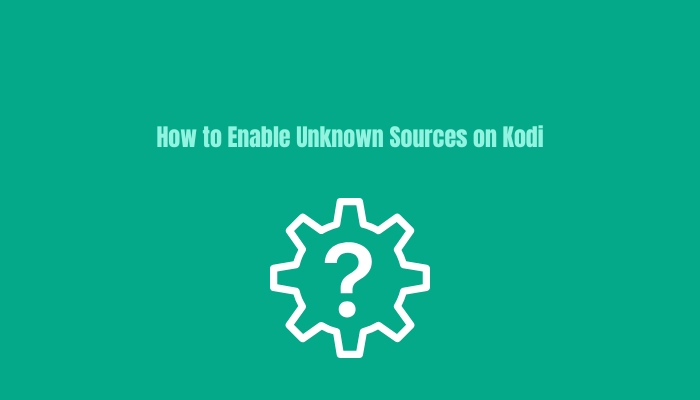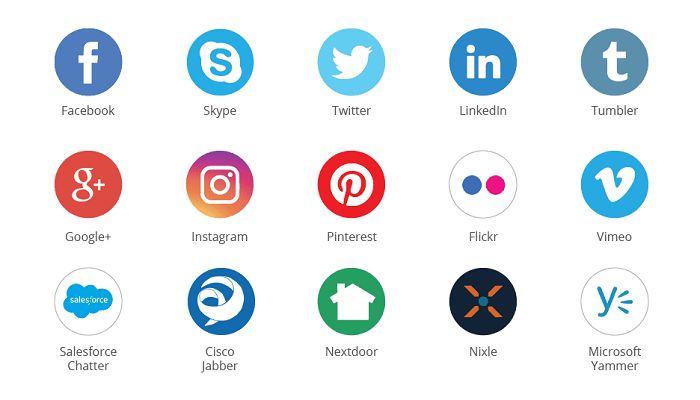Table of Contents Show
On any Kodi device, whenever you want to install third-party addons or builds, you will be required to enable Unknown Sources. Without this, your Kodi device will not allow you to install any addon or build. Turning on Unknown Sources on Kodi is an easy job.
The Settings app of Kodi has configuration options for Unknown Sources management.
It is a one-time setup and it will remain active unless you manually turn off from the Settings.
Why Kodi Unknown Sources Option is in the System?
As described, Kodi addons from the official Kodi repository are tested for functionality, privacy concerns, security, and malware.
On the other hand, third-party addons are developed by unknown developers, and their addons are not tested by the Kodi team. For this purpose, Kodi takes permission from you that you will be responsible if anything related to privacy breaches happens to you and not the Kodi team.
At the time of enabling unknown sources, a message shown in the picture below will appear.
Should You Enable the Kodi Unknown Sources Option or Not?
Although it is not 100% risk-free there is no harm associated with this option unless you install a really bad addon or build.
If an addon from a third-party developer contains a virus or malware then it will halt your Kodi device. But it is also a fact that such bad addons are rare on Kodi and most of the Kodi developers are professional and well-known.
How To Enable Unknown Sources on Kodi Device?
- From the Kodi home screen click on the Settings “Gear” Icon
- Select “System”
- Click “Add-ons” from the left menu
- Turn on the radio button next to “Unknown Sources”
- Click “Yes” on the warning popup to confirm your action
Final Thoughts
As a Kodi user, you always need to use third-party add-ons. Without enabling unknown sources from the Kodi settings, you can’t install your favorite addons from third-party repositories. Although there is a rare risk associated with third-party addons still you should do research before installing any addon or plugin on Kodi.