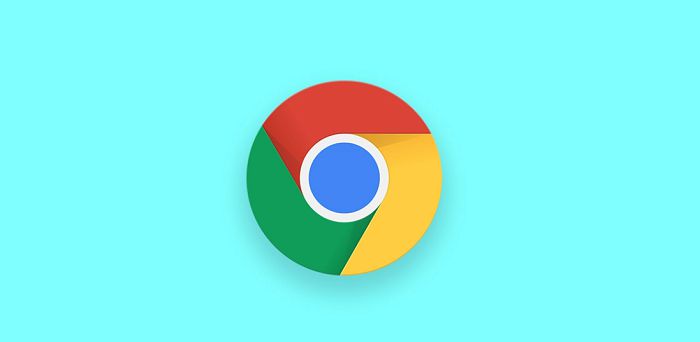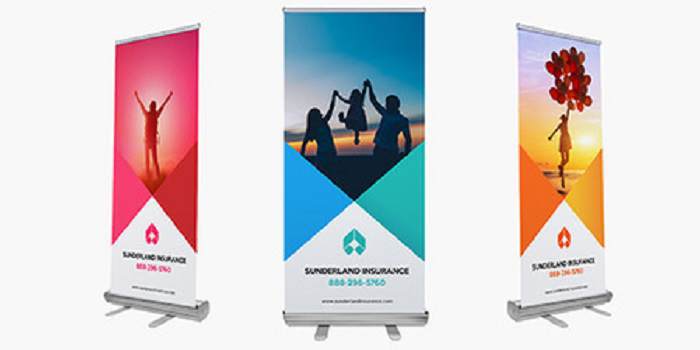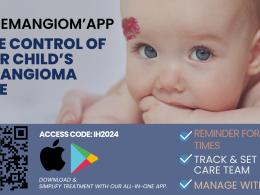Table of Contents Show
Are you among the users facing err_cache_miss on the internet while browsing google chrome? I am sure you likely to see an error appear on the screen with a message: Confirm Form Resubmission, then down of it written err_cache_miss.
However, such issues happen when you visit a site, and you can get frustrated over this. But let us get to understand what is this err_cache_miss. It is known as the error linked to catches or due to a browse fail to obtains some of the catches on browse.
If you are among the user getting such error, don’t worry; after reading this post, you will understand it better and fix yourself.
Reload the Page
The first step to so when you see err_cache_miss occurs is to reload the page. This happens because of the poor connection or loss of your internet; it might also be due to your internet’s change during loading.
The best way to solve such an error is to reload your web page by clicking on the reload page icon on the address bar at the top of your screen. By using a keyboard, press the control+F5 key.
Clear Your Data History
Your chrome browse gets caches if you do not clear them often. Therefore, after some days or weeks, you need to clear or to remove expired caches on the page. Once you are done with that, you need to refresh the page, and such an issue will never happen soon.
To do that, you need to visit on your google chrome on the top right corner. Click setting you will see privacy ad security then clear browsing data. Very simple, and it can take you less than 1 minute.
Restrict the Browser Extension
Here is another problem that may cause all that. You see, some of the additional extension on the chrome leads to err_cache_miss. This blocks the webpage.

Try to disabled all the extensions by simply visiting the chrome setting. You will see on the right corner option of more tools. However, before you remove, get off any adblocking on the extension. You will able to see all the extensions added to your chrome. You can delete all the unnecessary extensions on your browse.
Reset the Browser Setting
Maybe you are still getting an error; try to reset the browser and fix the problem. To reset the browser, you need to visit the google chrome setting. Click setting on the right top of chrome. scroll up to Advanced, then click restore setting.
Restrict Caches System
If the above method still not working, do not worry; this could be your best option. Do you know that corrupt catches file can lead to catching errors? So, you need to restrict the caches system.
To solve this, go to browser settings; you will see more tools. Click the Developer tools that are used to handle such error. Now you need to select the disable caching system. After that, restart your browser.
Conclusion
The above tips can help you understand how to fix the err_cache_miss on the chrome browser. Try one of the above tips that might be easy to work for you or visit bhtnews.com for such informative articles.