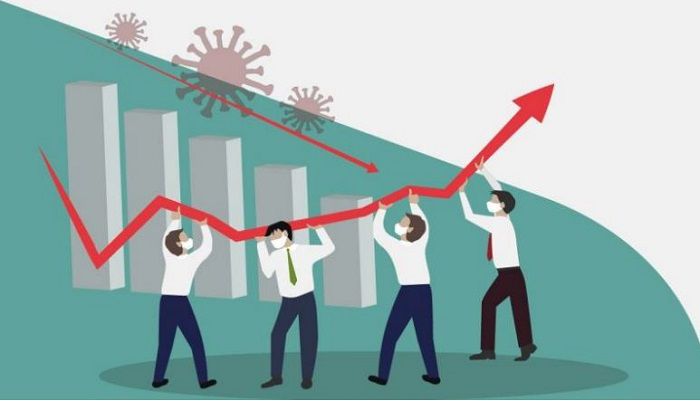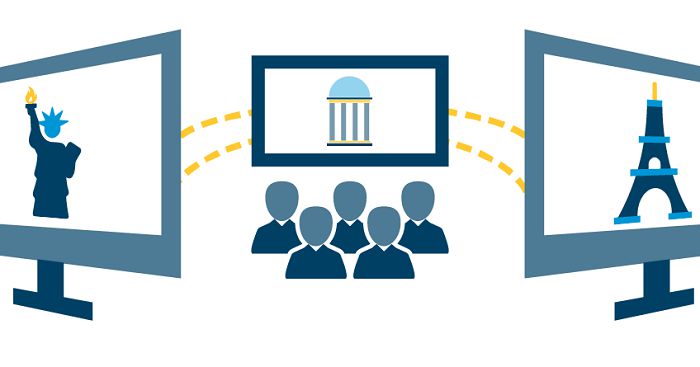When it comes to computer recommendations, MacBooks are some of the best options as far as reliability goes. For a price one pays, it is natural to expect a device that will perform.
Nevertheless, Macs are not different from other computers in the sense that their users also run into various issues. Fortunately, these problems can be solved without too much fuss most of the time.
If you decide to buy a MacBook, knowing how to manage certain problems in advance will give you an advantage. Let’s take a look at some of the issues you will likely encounter as a Mac owner.
Safari Crashes
Safari is the default internet browser for macOS. Overall, it is quite reliable and secure, so sticking to it instead of looking for an alternative is a good approach.
However, there are some instances when safari keeps crashing, and you cannot surf the internet properly. Potential fixes to the problem could be the following:
- Clear the browser cache
- Make sure you are running the latest Safari version
- Close redundant Safari tabs
- Remove excessive browser extensions
Slow Overall Performance
While Macs are known for their reliable performance, you might still encounter slow loading speed. If you are unhappy with the performance, restart the MacBook. The solution is temporary, but it should still improve the laptop’s speed.
Malware could be another potential cause. Scan the computer with antivirus software to confirm that the system is malware-free.
Also, check how many background applications there are. There might be too many for the MacBook’s hardware to handle. Unless you plan to upgrade the hardware, you will need to keep tabs on Activity Monitor and quit redundant processes.
Weak Wi-Fi Signal
If you are a MacBook user, then you likely rely on Wi-Fi. One of the benefits of a laptop is its portability, so getting an ethernet cable would prevent that even though the internet signal would improve.
To fix Wi-Fi problems, get in touch with your ISP and ask whether they can help. In case things are okay from their end, you will need to seek solutions yourself.
For starters, check for third-party peripherals that might be interfering with the Wi-Fi signal. Wireless printers and microwave ovens are a couple of examples of such peripherals.
Disconnecting and reconnecting to your network is worth a shout as well. It should not take too long to set up the internet connection on Mac again.
Loud Noises and Overheating
Loud noises and overheating are signs that your computer is in a lot of trouble. It is recommended not to delay and fix these issues as soon as you can.
More often than not, the cause behind overheating and loud noises is too much dust inside. The filth that accumulates over time inside the MacBook clogs the internal fans. If the fans cannot operate optimally, they will fail to keep the hardware cool.
Cleaning the dust inside should be enough to solve the problem. If you are reluctant to take the MacBook apart yourself for a thorough cleaning, seek professional help.
Pro tip: You might want to get a cooling pad to provide the MacBook with an extra source of cool air. A relatively cheap accessory does its work quite well.
Lack of Drive Storage
As a rule of thumb, a computer’s drive should have roughly 10 to 15 percent of its total storage free. Less than that will lead to slow Mac performance.
If you are struggling with drive space, consider the following ideas to solve the issue:
- Stick to streaming platforms like Netflix instead of cluttering the disk with large media files
- Transfer data to external storage. There are USB flash drives, external HDDs, and cloud services
- Install cleanup utility tool to get rid of app caches, plugins, system backups, and other temporary junk
- Keep tabs on downloads and remove redundant files
- Check for localization files from the apps you installed and remove those you do not need
- Get in the habit of permanently removing dragged files from the Trash Bin
Flickering Screen
Display issues in Macs are rare. Nevertheless, you might still run into the flickering screen problem.
Usually, a few flickers are not the end of the world, especially if they occur infrequently. A quick computer restart is enough to solve the problem.
However, if the flickering becomes too much of an issue, you will have to find a permanent solution.
The flickering is most likely the result of incompatibility between the macOS version and your MacBook’s GPU.
If you noticed the flickering after updating the operating system or after you got an external GPU, switching to a previous setup should be enough to solve the issue. And in case this piece of advice does not help, you will need to seek help from a computer service store since tinkering with a MacBook’s screen without the proper experience is not a good idea.