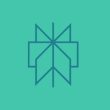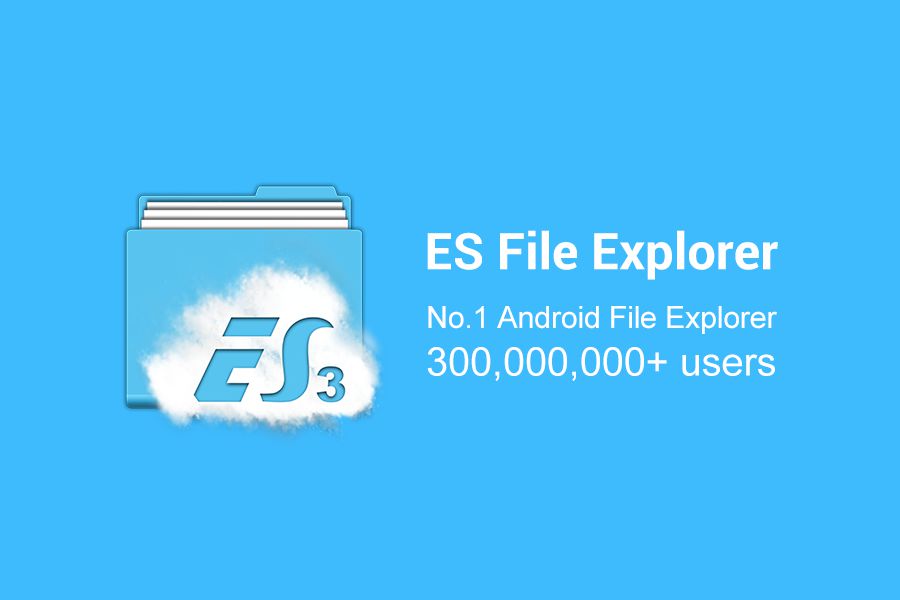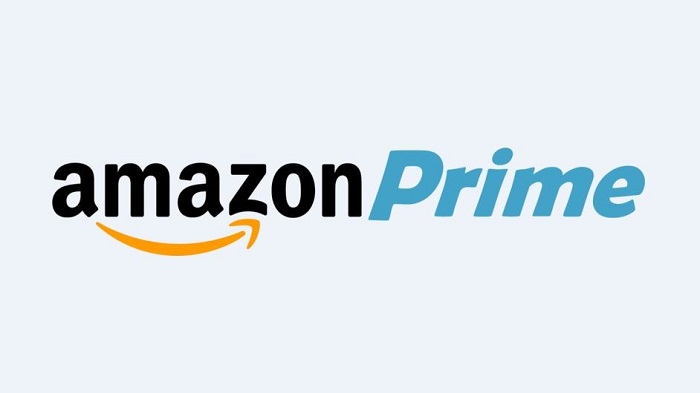One thing that I absolutely love about Android smartphones is the ability to play around with the settings. This allows me to tweak the phone according to my liking, something which iPhones do not allow. But I am not going to debate about which smartphones are better. I was just trying to mention how Android phones allow for more tweaking than iPhones. In your Android smartphones, you will have a ‘File Manager’. iPhone users got a similar app way later than Android users.
Anyhow, the purpose of the ‘File Manager’ is to let you explore around the different files and folders in your smartphone. You can create new ones too and copy/paste information from one folder to another. Its basically like the ‘My Computer’ you see in Windows. It lets you browse everything that is stored on your phone. I find the default application quite easy to use. But in terms of functionality, it certainly can be improved.
This is why many Android users download file managers from the Play Store. These managers offer a lot more in terms of functionality and overall design. One of the most popular is the ES File Explorer.
ES File Explorer & Exploring Root Directories
After installing the ES File Explorer, many users think they can start browsing the root directories immediately. However, they are highly mistaken because the application has turned this setting off by default. Instead, you need to enable it before one can explore the root directories. Here is how to enable root explorer in ES File Explorer.
Step 1: Install the ES File Explorer from the Google Play Store
Step 2: Open the application
Step 3: Open the Menu (3 lines that appear on top left of the screen)
Step 4: Press Root Browser
This will turn on Root Directory Browsing
Step 5: Super User may open and ask if you would like to give ES access to Root. Select ‘Grant’, ‘Allow’, or ‘OK’. Whichever option appears.
Downloading ES File Explorer
If you go to the Play Store to download the ES application, you are in for a sad surprise. The popular file explorer is no longer available for download. Its been like this for more than one year now. Why? Google removed it for committing advertising fraud. The application clicked on ads in the background without permission. Therefore, Google banned it along with other apps from the same developer. In a statement, the developer said,
“We fully understand the seriousness of the allegations. As such, we immediately conducted an internal investigation on this matter. We regret to find irregularities in some of our products’ use of AdMob advertisements”.
Therefore, do not install it from unofficial sources. It seems unlikely that the app will make a comeback any time soon. Instead of using other file managers, I would suggest sticking with the default explorer. At least we know that it is safe and it is not trying to steal your data (although we can never be 100% sure).