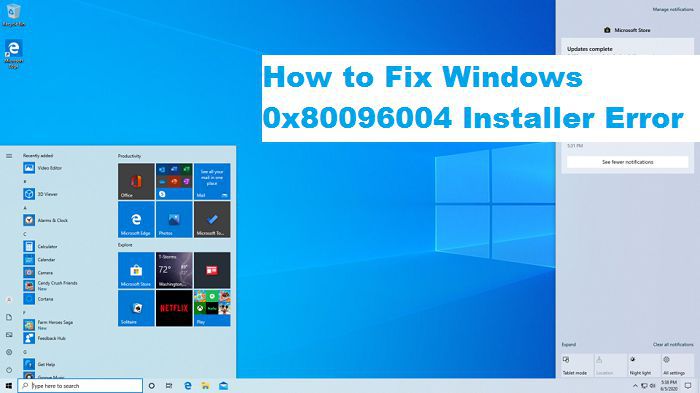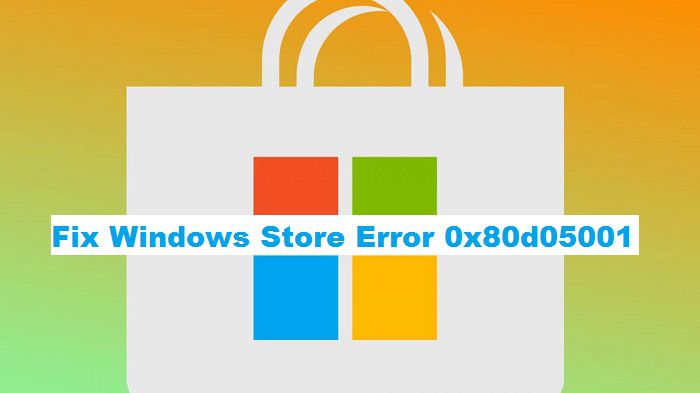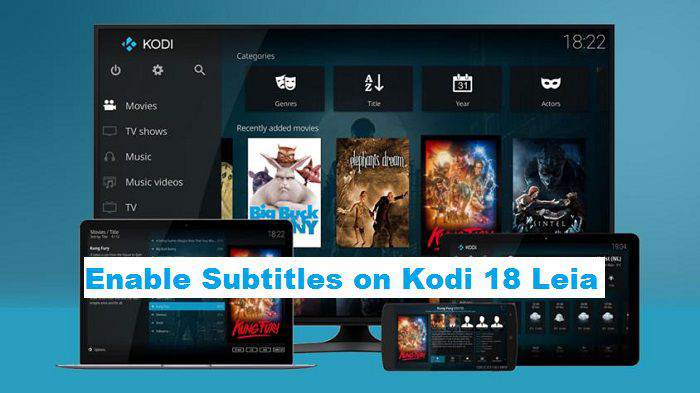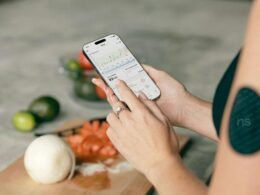The 0x80096004 occurs when user start updating Windows. The error mainly caused due to the DNS conflict or the internal Windows error. This error causes corrupt updating of Window files and hence uer faces problems. This is a common issue in the Windows 10. There is no such thing for Windows 8.1 and Windows 7 users.
How to Fix Windows Error 0x80096004 Installer Error
The following instructions should help you to fix 0x80096004 error.
Method 1. Run Windows Update Troubleshooter
- Press Windows Key + X, a popup window will open
- Select Control Panel from the list
- Now Go to Troubleshooter by typing it and press Enter on your Keyboard
- Under the System and Security Tab, Select Troubleshooting
- Now Click on Fix Problems with Windows Update
- Select view All
- Click on Windows Update and click on Next
- Now Select Advanced
- Now click on “Run As Administrator” and check all the boxes
- Click on Apply then Click and finally click “Close”
- All Done!
Method 2. Restart Windows Update Services
- Go to run by pressing Windows key + R
- Type services.msc, and hit Enter button on your keyboard
- Search for Windows Update service and double click on it and then click on stop button
- Similarly find Background Intelligent Transfer service and do the above procedure and apply the same by finding Cryptographic services
- Now go to C:\\Windows\SoftwareDistribution\ delete everything from this folder
- Again go to services.msc by following the step 1, 2
- Start all the services that were stopped in step 3, 4
- Close all the opened programs and restart your system
- All Done!
Conclusion
This was all from our side. But, we would like to add an extra tip here. If the Error Code 0x80096004 occurs, the first thing you should do is to check your system for Virus and Malware. You should also look into the registry errors, irrelevant software and other relevant issues.