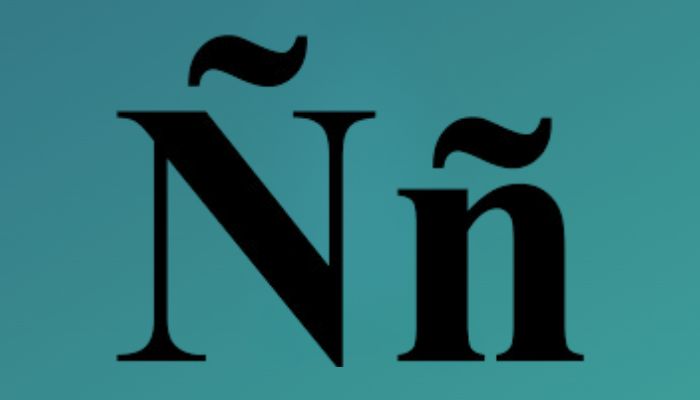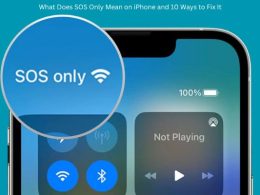Table of Contents Show
- What is the Spanish letter ñ?
- How to Type Enye (Letter Ñ) on Mobile Devices
- How to type Ñ (enye) on a laptop without a numpad
- How To Type An N With A Tilde On Mac
- How To Type Enye on Linux/Ubuntu
- Insert Enye Frome Office Symbol Library
- Insert Enye in Google Docs
- Insert Ñ Using Character Map
- All the Keyboard Shortcuts to Type the Enye Letter (Ñ)
- conclusion
- Frequently Asked Questions
- Q1: What is the tilde?
- Q2: How do I type the N with a Tilde on Windows 10?
- Q3: Is there an easier way to type the N with Tilde?
- Q4: Are there other methods for typing the N with Tilde?
- Q5: Can I use the N with Tilde in Microsoft Word?
- Q6: Can I use the N with Tilde in other programs?
- Q7: Is Ñ a letter?
- Q8: How do you type Ñ in Excel?
- Q9: What is the accent on top of the letter Ñ called?
- Q10: How can I type a small enye on my Windows laptop?
- Q11: What if I can’t type out a letter enye even after turning on Num Lock?
- Q12: What if I don’t have a Num Lock key on my Windows keyboard?
- Q13: How do I type enye in Mac?
- Q14: How do I put a tilde over an N?
The letter “ñ,” often referred to as “enye” in Spanish, is a distinctive and integral part of the Spanish language and various other languages such as Galician and Basque. This unique character, denoted by a tilde placed atop the letter “n,” holds significant linguistic importance, serving to distinguish words and convey specific sounds that are essential for accurate pronunciation and comprehension. While typing the letter “ñ” may seem straightforward to some, it can pose a challenge for others, particularly those unfamiliar with the various methods available across different devices and operating systems.
In this article, we delve into the diverse techniques and keyboard shortcuts for typing the letter “ñ” across different platforms, from smartphones and tablets to computers, ensuring seamless communication in languages that utilize this special character. Whether you’re typing on an Android phone, iPhone, iPad, Mac, Linux, Ubuntu, or Windows computer, we’ve got you covered with comprehensive instructions to effortlessly incorporate the “ñ” into your texts, documents, and digital communications.
What is the Spanish letter ñ?
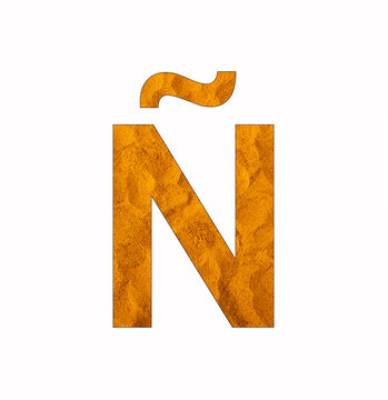
The letter “ñ” is a special character in the Latin alphabet. It’s formed by putting a tilde on top of the letter “n.” In Spanish, it has its own name (“eñe”) and is considered a separate letter, coming after “n” in the alphabet. It’s used in languages like Spanish, Galician and Basque.
To pronounce the letter ñ, think of it as having a ‘y’ in the middle. So, for the word señor, pronounce it as seh-nyohr. Blend the ‘n’ and the ‘y’ seamlessly and place your tongue behind your top front teeth when you say the ñ.