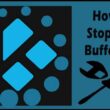Table of Contents Show
In this article, I’ll show you how to install, configure, and utilize the PVR IPTV Simple Client on Kodi. PVR Simple Client is a Kodi plugin that allows you to watch live TV channels. Simply simply, you must integrate your existing IPTV provider in order to stream channels on Kodi using this addon. The most significant benefit of the PVR Simple Client Kodi addon is that it allows you to stream your channels on a variety of devices.
The PVR IPTV Simple Client is compatible with all Kodi platforms, including Amazon Fire TV, Windows, Android phones, tablets, and Android TV boxes, among others.
Many IPTV services do not have a Kodi addon, however if we have an M3U URL, we may utilize the PVR IPTV Simple Client addon. The PVR IPTV Simple Client add-on may be used to load the M3U playlist into Kodi. By loading the playlist, you may utilize Kodi’s powerful live TV to access IPTV with thousands of channels from all over the world. This article covers the installation and setting of the PVR IPTV Simple Client Kodi Addon in great detail.
What is the PVR IPTV Simple Client Add-on?
In the simplest of terms, this is a Kodi add-on that allows the application to receive IPTV Live TV, Radio channels, and EPG. Still confused? Well, there is no cause for alarm. I will further break down this explanation. IPTV stands for Internet Protocol Television. With this add-on, the television services are delivered through the internet instead of the usual satellite/cable channels. In short, you can view live TV on Kodi with this add-on.
However, it is not as simple as it seems. You need to first set up this add-on for it to work properly. Otherwise, it is just an add-on that does nothing. But first let us install this add-on.
How to install PVR IPTV Simple Client Kodi Addon
The following are the steps for installing the PVR IPTV Simple Client addon on the Kodi app:
1. Launch the Kodi app.
2. From the home screen, select Settings.
3. choose, click Add-ons.
4. Now Select the option Install from the repository.
5. Select the Kodi Add-ons repository.
6. Navigate to the “PVR clients” category.
7. Scroll down and choose the PVR IPTV Simple Client item.
8. Click “Install” in the bottom right corner.
9. Click “OK” to let Kodi install.
10.After a few seconds, a notification will display informing you that the Kodi addon was successfully installed.
Two Ways to Configure the Add-on
There are two ways to configure the add-on after it has been installed. The first method involves using a remote path, which is a URL of an online M3U playlist. The second method employs a local path and an M3U file that is kept on local storage.
Method 1 # Remote Path
- Tap on the PVR IPTV Simple Client
- Select ‘Configure’
- In this step, you need to Change Location to Remote Path
- Tap on the M3U Playlist URL
- Enter the URL of the M3U Playlist you wish to load
- Tap ‘OK’
- Tap ‘OK’ in PVR IPTV Simple Client Menu
- Restart Kodi
- After a while you will see a message which states that all the channels were loaded
- Tap on TV
Method 2 # Local Path
- The first two steps are similar to the Remote Path. After completing them, follow these steps:
- Tap on Change Location to Path (include Local Network)
- Tap on the M3U Playlist URL
- Select the M3U file that you wish to load
- Tap ‘OK’
- In the PVR IPTV Simple Client settings menu, tap on ‘OK’
- Restart Kodi & Tap TV once Kodi is fully restarted
Conclusion
The Kodi PVR IPTV Simple Client installation and setup guide was written with your enjoyment in mind. Please get in touch with us if you need any assistance with this tutorial on How to Install & Set Up PVR IPTV Simple Client on Kodi. It is not up to us to decide if it is lawful or not. To prevent any legal difficulties, it is preferable to use a VPN when using Kodi. Last but not least, for those of you who don’t know what an M3U file is, it’s just a file format for specifying multimedia playlists. The locations of various media files are listed in the file.