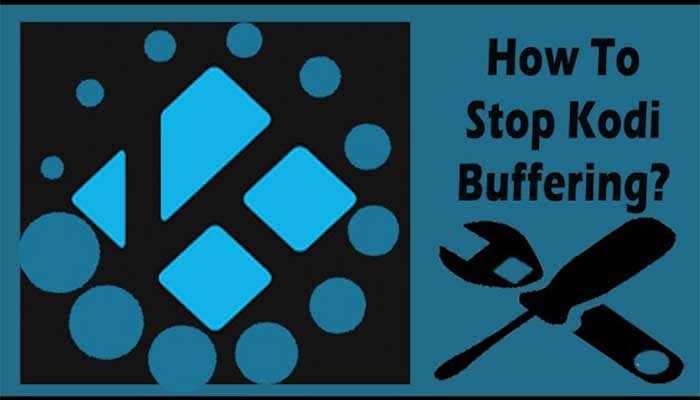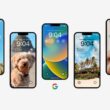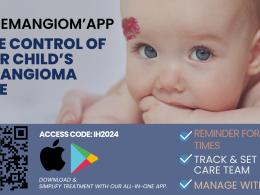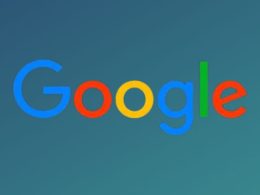Table of Contents Show
Kodi, a popular media player, allows you to watch web videos with the help of add-ons. Despite Kodi’s extensive feature set, users continue to have difficulty streaming online videos on it. The Kodi buffering issue is a frequent one, but there are various solutions. Kodi buffering issues are becoming more common with new add-ons and releases. No one likes to wait for the video to buffer, especially when you have a high-speed internet connection.
Through Kodi add-ons, you may view local media, videos, and live TV. It not only lets you to play and transmit locally saved media, but it also allows you to stream free and abundantly available video over the web via various add-ons and builds.
Moreover, Step-by-step instructions for many ways to stop Kodi buffering are provided in this article. The following techniques can fix Kodi buffering and improve your streaming experience.
Check out the following content to see what we`re going to discuss to fix Kodi buffering.
How to Stop Kodi Buffering Issues?
Follow the steps below to fix Kodi buffering issues. Otherwise, Kodi will not play videos smoothly.
- Restart Kodi To Fix The Buffering Issue
- Examine your internet connection.
- Update Your Device
- Update The most recent version of Kodi
- Reset Kodi’s Settings
- How To Fix Kodi Movie Buffering By Turning Off VPN
- Reinstall Kodi App
Restart Kodi To Fix The Buffering Issue
Because the Kodi player is the root of the problem, you should begin addressing it by shutting it down and restarting it.
Simply restart the app and check to see whether the Kodi buffering has been fixed. If not, try the next option.
Examine your Internet connection
Slow or unstable network connections may potentially cause Kodi to freeze or crash. However, watching internet videos requires a reliable network connection, especially for HD quality films.
Therefore, you must check your network’s strength before watching Kodi movies because the problem might also be caused by a minor problem with your device’s network connectivity.
You can reconnect your device to the internet after disconnecting it in this situation.
Steps For Reconnecting
On Windows
- Search for the Control Panel on the Start screen.
- To start the app, click it.
- choose “Network and Internet”
- Select Network and Sharing Center next.
- Go to the Change adapter settings page now.
- Depending on your preferred internet connection, right-click Ethernet or Wi-Fi.
- For both the Ethernet and Wi-Fi choices, click Disable first, then Enable.
On Android
Depending on what displays on your Android device, choose Wireless & Networks or Connections.
After selecting Wi-Fi, toggle the Wi-Fi button off for a time before turning it back on. Select “Data consumption” if you are using mobile data. After that, turn off your mobile data and then turn it back on.
Update Your Device
The majority of the time, utilizing outdated Kodi addons might cause Kodi playback freezing or suturing issues.
In order to overcome the issue, you must search for the latest add-on updates after comprehending the situation’s demands.
Update The most recent version of Kodi
Another major factor that might cause Kodi buffering issues is using an older version of the Kodi programme.
To prevent buffering on Kodi, it is crucial to upgrade your Kodi programme to the most recent version.
The procedures listed below can be used to manually update the Add-ons:
- Go to the Kodi app.
- Select the Add-ons option from the left sidebar after that by navigating.
- Select My Add-Ons.
- The side menu will now appear when you press the Left arrow key on your keyboard.
- To keep add-ons to install updated automatically, click Settings and make sure Update is selected.
- Re-open the side menu by returning to the previous screen.
- Choose the option to “Check for updates” last.
How To Fix Kodi Movie Buffering By Turning Off VPN?
VPNs occasionally have the potential to disrupt your network connection and perhaps interfere with video playing.
Therefore, it is advised to temporarily turn off your VPN in order to fix Kodi’s buffering issue.
Re Install Kodi App
It could be time to remove the programme and reinstall it if you’ve tried previous solutions but are still experiencing the problem. This can assist in the removal of software problems, corrupt installation files, and other difficulties.
On Windows
- To access the Windows settings, press Win + I on the keyboard.
- then select Apps from the menu.
- You must look for Kodi in the Apps & Features menu and choose it.
- Select Uninstall next.
- When the pop-up dialogue appears, choose Uninstall once more.
- Go to Kodi’s official website now and re-download the programme.
On Android
- Open the settings of the phone.
- Click Apps.
- Next, select App Management.
- Scroll down and choose Kodi.
- You must now click the Uninstall button.
- Go to the Play Store and download the app to reinstall it on your phone.
Conclusion
Unlike any other programme on the market, Kodi is a great service that offers a hassle-free streaming experience.Fortunately, there are a few ways to solve Kodi buffering difficulties or significantly reduce their frequency.
I hope that all the above fixes helped you solve your Kodi playback buffering problem. We’ve done our best to find out. We hope these methods can help you fix Kodi buffering issues. Luckily, they greatly reduce or completely eliminate buffering issues. There are some very effective solutions. We hope the above methods have helped you deal with Kodi buffering issues.