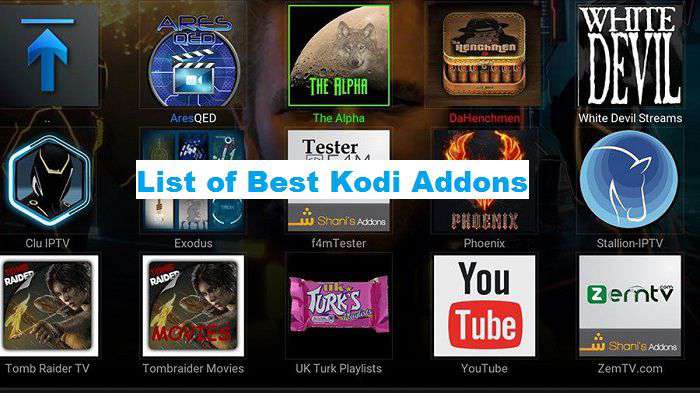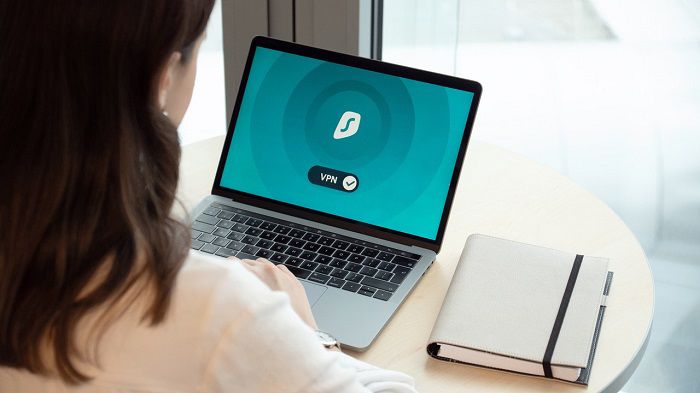Fusion Kodi addon provides free access to other Kodi addons and repositories. It is not a traditional Kodi addon but a place that offers support and contains a list of addons. If you have Fusion installed on Kodi, you won’t need to install other addons individually; instead, you can control everything from a single place.
For any regular Kodi user, the Fusion addon is essential to their library. To add and install Fusion on Kodi 19 Matrix, go through the step-by-step guide below-given guide.
How to Install Fusion Addon on Kodi
- Open Kodi and click on the Gear Icon (Settings)
- Search for File Manager and click on it
- Now click on “Add Source” and tape <None> on the top menu
- Now enter the URL: http://fusion.tvaddons.co and press OK.
- Enter “Fusion” and select the OK button on the following text field.
- Now go back to the Kodi home screen and click on Package Installer from the top left side.
- Click on “Install from zip file” and then select Fusion.
- Wait for the repo installation until a notification message is received.
- That’s all, Kodi Fusion Source is successfully added to your Kodi system, and now you can install Kodi addons and repositories from here.
How to Install Addon or Repo Using Fusion on Kodi
After installing Fusion Addon on Kodi, you can install multiple addons and repositories in one place. To do so, follow the below-given steps;
- From the Kodi home screen, click on “Addons.”
- Click on the Package Installer icon
- Now select “Install from zip file”
- Search for “Fusion” Fusion addon is divided into three categories i.e., begin-here, kodi-repos and Kodi-scripts
- You can choose any; here we will select the kodi-repos category
- Once you have selected Kodi-Repos, you will see the languages section on the next screen, select “English”
- Now select “repository.xbmchub-3.0.0.zip” to install the repo
- Now select “Install from Repository” and select “TVADDONS.CO Addon repository.”
- Select “Video addons”
- Select any addon from the list that you want to install, for example, “Funny or Die” and then click on the “Install” button.
- That’s all; everything is done.
Final Words
If you have Fusion installed on Kodi, you don’t need to install individual addon by following the complete process. Rather, you can open Fusion and start installing any addon or Repo without going through a complicated process