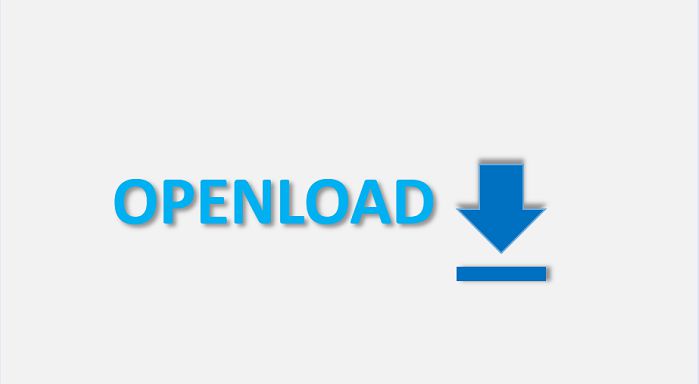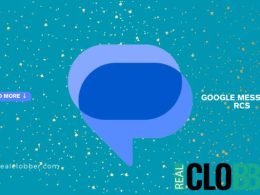Welcome to the install guide on OpenLoad Kodi addon for movies. Here we will give you detailed instructions for installing OpenLoad on your home screen. This is a great place for watching movies and TV shows in HD and even some time in 4K.
The addon comes from the famous DanyMedia team of Kodi. DandyMedia is famous for providing some stunning addons to Kodi users. So, if you want something similar and something excellent in terms of movies then go for OpenLoad installation.
OpenLoad Kodi addon is a P2P i.e. Peer-to-peer add-on which means that it will offer you sharing of media files. In this addon, users can share the files between devices through links. Another good thing about it is that it uses the end user’s computer for and not from a centralized repository just like other add-ons.
Talking about its sections, the addon is full of some rich sections. It gives you a wide range of movies, TV shows. The best thing about it is that it in this addon, you will find blockbuster Hollywood and other world trending movies.
Use the below-given instructions to install OpenLoad Movies Kodi addon on Mac, iOS, Android, or Windows. Let us know if you face some issues at the time of its installation. We are not affiliated with OpenLoad, so we are not taking responsibility for any kind of unpleasant experience you face while using it on your screen.
Instructions to Install OpenLoad Kodi Addon
- Open Kodi
- From System click on File Manager
- Click on Add Source
- Enter http://xunitytalk.me/xfinityin the top text field
- Enter Xfinity in the other field and click on OK
- Go back to the home screen
- Click on SYSTEM
- Select Addons and then click on Install from Zip file
- Enter Xfinity
- Select XfinityTalk_Repository
- Wait for the Addon enablednotification
- Now click onInstall from repository
- Choose XunityTalk Repository
- Click on Video addons
- Select Openload Movies
- Click on Install
- Wait for addon enabled notification
- The addon is now installed and ready to use
- Go to VIDEOS from Kodi home screen and select addons to see OpenLoad
The addon is now installed and you can see OpenLoad Kodi movies addon in your addons library. But it is not all, you have to pair OpenLoad addon with its website to get access to its content. In this way, you will be able to access the content through shared URLs.
So how to Pair OpenLoad with the website on Kodi?
It is simple when you click on OpenLoad from Kodi, a popup screen will appear asking for pairing OpenLoad. Follow the instructions on Popup Window. This is important and you must do to get access to the OpenLoad content. It might also ask for Captcha verification. Once the captcha is done, you will see the Kodi is paired with OpenLoad and you will see the content appearing on your screen.