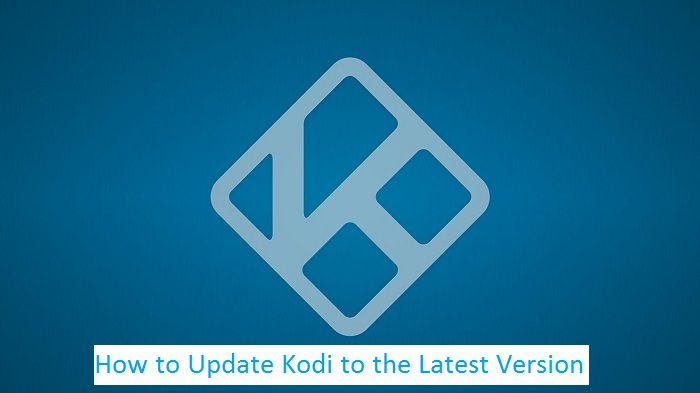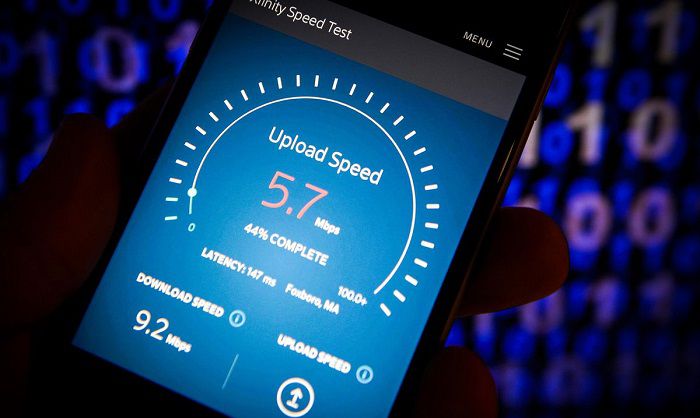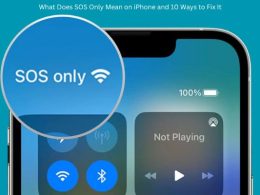Table of Contents Show
Kodi is a free and open-source media player software application. Even though it is available since 2002, many are still unaware of this application. On the other hand, those who have been using it for a while cannot imagine their lives without it. The reason is that Kodi is not just an everyday media player. It is a lot more than that.
Firstly, it is available across different devices and operating devices. One of the most popular exceptions in the Apple OS and devices. Secondly, it can play all types of content without any problem. But this is not what accounts for its popularity and more than 10 million downloads on the Google Play Store alone! Instead, it is the repository of large add-ons which make it highly popular.
What are Kodi add-ons?
Kodi add-ons are like additional applications for Kodi which can be used for different purposes. Some of these add-ons allow users to view content which cannot be accessed freely. This is what makes Kodi highly popular among users. However, please keep in mind that while Kodi itself is legal, using certain add-ons can put you on a collision course with the law. Some digital media players come loaded with Kodi and these add-ons. Their legality is up for debate and Kodi is taking steps to disassociate itself with such add-ons.
Updating Kodi to the Latest Version
Kodi is available on the following devices:
- Windows
- Linux
- iOS
- Raspberry Pi
- Android
Updating Kodi to the latest version varies from device to device. Let us see how to update Kodi to the latest version on the most popular platforms.
Android
Click on the Google Play Store application. Click on the three horizontal lines that you see on the top left corner of the screen. Click on ‘My Apps & Games’. If there are any updates available for the applications installed on your smartphone including Kodi, they will be visible under the updates section. If there is an update available, tap on ‘Update’ and your Kodi application will be updated to the latest version.
Windows
The Kodi application is now available on the Windows Store. To update it, you need to launch the Microsoft Store. Click on the three dots on top right corner of the screen. Click on ‘Downloads and Updates’. Tap on ‘Get Updates’. If there is an update available for the application, it will be updated automatically. Clicking on ‘Get Updates’ will also update all other installed applications.
Raspberry Pi
Step 1: Open the Kodi application
Step 2: Tap on the Settings Icon
Step 3: Tap on LibreELEC
Step 4: Go to System
Step 5: Change ‘Automatic Updated’ to Manual
Step 6: In this step, tap on the Updated Channel; Change it to the latest version
Step 7: Click on Available Versions; Change it to the latest version
Step 8: Tap on Yes, confirming the update
Once the update is complete, you can use the application.
For Linux, Mac OS, iOS, and Amazon Fire TV, the update process is similar to the installation process. Just follow the steps that you use to install the application before and you can update the application to the latest version.