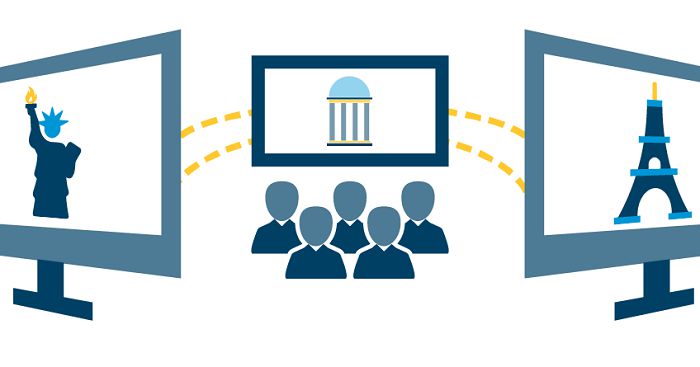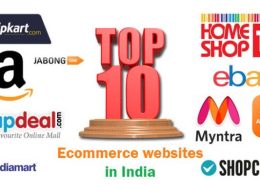Table of Contents Show
You can access your YouTube quota independently of other add-on users by using a personal key. It may need to add a YouTube API key before you can watch YouTube content directly in the Firestick app or Kodi addon. In this article, We’ll show you how to generate a personal YouTube API key, which you can use to enable YouTube content in add-ons and apps that require it.
It is a programming interface that allows you to embed videos, curate playlists, and add YouTube functionality to your website. In practical usage, the YouTube API key is required for developers to access video statistics and YouTube channel data via the YouTube Data API (YouTube Application Programming Interface).
Furthermore, the YouTube API offers a wide range of features and functionalities that make it useful to both developers and businesses. It allows you to retrieve data in bulk rather than accessing individual films and channels. In addition to this, it allows businesses to provide comprehensive video-sharing services on their website or app without having to write code from scratch.
Moreover The YouTube API, like other APIs (Application Programming Interfaces), simplifies the life of a programmer by removing the tedium of writing every single line of code each time users need to access data.
How to Generate and Configure a YouTube API Key
Step 1: Use your web browser to connect to Google Cloud Platform and sign in with your Google account.
Step 2: Select Create a project.
Step 3:A box with the name “Project name” will now appear.
Step 3: Give your project a name and click Create.
Step 4:Now you must wait for notification that your project has been successfully created
Step 5:After that, choose the project and scroll down the project page.
Step 6: Click the “enable APIS and services” button.
Step 7: Choose library from the API Library.
Step 8:Type YouTube and click on “YouTube Data API v3”.
Step 9: Now Select Enable.
Step 10: Select “Create Credentials”.
Step 11: Fill out the project information and click Submit.
Step 12: Go to the “Setup Consent Screen”.
Step 13: A new page appears; select External as the User Type and click Create.
Step 14: Finish by clicking the Save button.
Step 15: Return to the Credential Wizard by clicking Refresh and then Create OAuth client ID.
Step 16: Click the Done button.
Step 17: Navigate to the Create Credentials tab and select API Key.
Step 18: Tap on ‘Enable the personal API Keys’.
Step 19: The API key has been enabled.
Trouble for the YouTube API Key
How can I Find My API Key for YouTube?
Have you made an API key but are unable to find it? We’ll take you step-by-step through the process of locating it.
- Open Google Developers Console and log in.
- A sequence of cards will be displayed when you immediately land on your project dashboard.
- Click Go to APIs overview under the APIs card.
- A dashboard with a sidebar will appear. To access Credentials, click this sidebar.
- Complete! The YouTube API key you generated is there.
Benefits Of Using YouTube API
A common YouTube marketing method is to publish video material every week in the hopes of gaining likes and subscribers. YouTube has developed an API that will allow you to integrate your website with your social platform. You no longer need to spend significant time and resources developing content with the YouTube API. You can improve user engagement with your site by leveraging already published material. Moreover the YouTube API allows you to embed YouTube content on your website, allowing people to stay longer on the page when they are watching the content of their choice. This longer spend time signals to search engines that your material is worthwhile, which boosts your ranking for your target keywords.
Conclusion
In this article, We explained how to generate a YouTube API key using simple methods. The API key serves as your personal access point to that material via Firestick apps and Kodi addons. That should address the majority of the YouTube access issues using Kodi addons. If you have any queries or problems with the YouTube API key on Kodi, please feel free to contact Us.
Furthermore, You can access all of YouTube’s content as a normal user with the YouTube Kodi addon. If you have a premium YouTube subscription, you can use this addon to access your paid YouTube version on Kodi. However, if you have access to the YouTube Data API, you may adopt the second-best approach to using YouTube for marketing: video sharing on your channel.