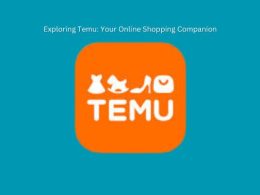Table of Contents Show
PlayStation 4 is a popular gaming device that can be used to play games, watch videos, and even purchase media.However, the PlayStation 4 is susceptible to some problems, such as PS4 error WS-37469-9.
If you’ve encountered this issue, you’re probably wondering what error WS-37469-9 means. And how do you make it right?If that’s the case, you’ve come to the right place! Join us as we go over all of the PS4 error WS-37469-9 solutions.
What Is the Meaning of Error Code WS-37469-9?
First and foremost, what does the error code WS-37469-9 mean? The answer is actually fairly straightforward. The PS4 issue WS 37469-9 simply indicates that your PlayStation 4 failed to connect to the PlayStation servers.
This could happen while you’re trying to play an online game. This may also occur while attempting to access the PlayStation Store, PlayStation Direct, or PlayStation Video. Basically, if you try to connect to anything housed on the PlayStation servers, you may encounter this problem.
Recommended: PS4 Error Code WS-37337-3
Is it Possible to Resolve the PS4 Error Code WS 37469-9?
You’re probably wondering if it’s possible to solve the PS4 issue WS-37469-9 now that you know what it signifies.
The good news is that it is entirely fixable!
However, the precise solution is dependent on your circumstances. Your internet connection, PlayStation servers, a software or hardware problem could all be at blame for the error.
How to Troubleshoot PlayStation Error ws-37469-9
Follow the steps outlined below to resolve the error number WS 37469-9 on PS4.
Restart Your PlayStation 4 Gaming Console
When you receive the error code WS-37469-9 on your PlayStation 4, restart the console. A restart will delete any unneeded cache files and may resolve the problem. If the issue persists after restarting the console, proceed to the next step.
To restart your PlayStation in Safe Mode, follow these steps:
- To switch off the console, press and hold the power button for 3 seconds.
- Hold the power button down again until two beeps are heard.
- Connect the PS4 controller to the console.
- On the controller, press the PS button.
You should be in Safe Mode now. Connect to the PlayStation services again to see if the error has been resolved.
Examine the PS4 Server Status
If the official PlayStation servers are unavailable, you may encounter the PS4 error. Check the PS server status. Wait for a while if there is an outage or the server is being serviced.
Modify your Wi-Fi Bandwidth
Changing the Wi-Fi bandwidth may also help to resolve PS4 error code WS 37469-9. So, set the Wi-Fi bandwidth to 2.4GHZ or 5GHZ instead of Automatic.
If this does not work, return to the automatic mode.
Modify DNS
If the PS4 still displays the problem code after you have completed the above procedures, then modify the DNS.
To do so, follow the instructions below:
- Select Network from the PS4 Settings menu.
- Then select the Set Up Internet Connection option.
- You have the choice of using Wi-Fi or a LAN.
- Then, from the choices, select Custom or your Wi-Fi network.
- Change it to Automatic Mode. Select Manual > Do Not Specify.
- Set the Primary DNS address to 8.8.8.8 and the Secondary DNS address to 8.8.4.4.
- Next, select Next > Automatic > Do Not Use. This should take care of the issue.
PS4 Console Update
WS-37469-9 can potentially be caused by an out-of-date gaming console. So, update your PS4 System Software to resolve the problem.
To do so, follow the steps outlined below:
- Before you begin, ensure that you are connected to a steady network.
- After that, navigate to PS4 Settings > System Software Update.
- If an update is available, select Update. Wait till the process is completed.
- From the Home Screen, go to Notifications and then Downloads.
- To complete the update, follow the on-screen instructions.
- Launch your game on the PS4. You should no longer see the error.
What Happens If the PlayStation 4 Error Code WS-37469-9 Isn’t Fixed?
If the PS4 problem code WS-37469-9 is still not resolved after following all of the measures outlined above, it may be time to seek expert assistance!
You can contact PlayStation for help by heading to their Contact page and selecting your PlayStation hardware, followed by the category in which your problem falls.
If you are certain that your PlayStation requires repair, you can proceed to their Repair page and select your PlayStation model.
If the worst happens and it cannot be repaired, you may have to purchase a new PlayStation 4.
Conclusion
As you can see, there are numerous approaches to resolving issue WS-37469-9 on the PlayStation 4. At least one of the approaches should work for you, whether temporarily or permanently.If none of these work, you should seek professional advice on how to resolve the problem from PlayStation.
We hope you found this information useful!