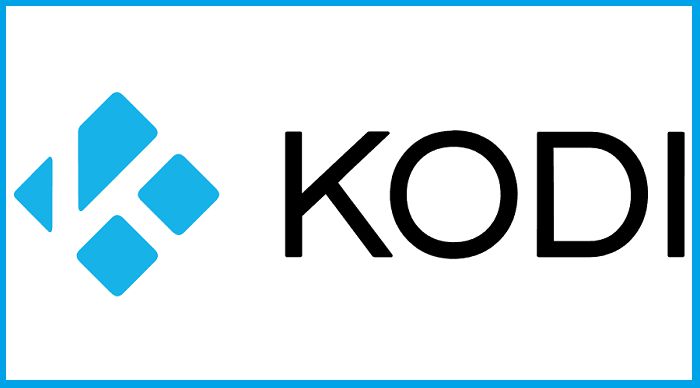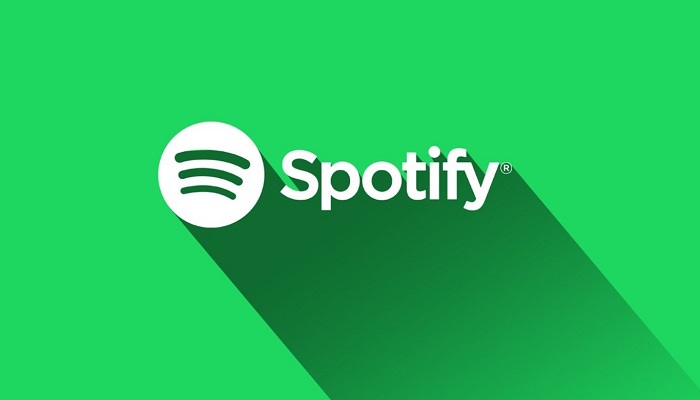Kodi is one of the fastest growing open source media players out there. Users who have been using it for a long time already know its benefits and how to download movies and TV shows with Kodi by using some Exodus Alternatives as Exodus downloading is not available these days. But this article is for those who have just started using Kodi and are unaware of its immense potential. So, pay close attention because what you are about to learn here will open the door to endless movies and TV shows.
You might not know it but there are a lot of changes happening every other day in the world of Kodi. Sometimes add-ons get deleted. After a while they reappear again. Some Kodi add-ons are also known to brick devices. Therefore, make sure to install add-ons from trusted developers. Read the review sections!
In most of the cases, Kodi users only use it for online streaming of Movies and TV shows and most of them are not aware of its well known and useful downloading feature. You can download movies and TV shows with the help of Kodi on your local storage. There are many advantages of downloading Kodi movies and TV shows. After downloading, you can watch on your own preferences as well as can be watched multiple times without Internet.
This how to guide works with the alternatives of Exodus Redux add-on and the Genesis Reborn. Therefore, install one of these alternative add-ons before we begin our guide. Previously, the Exodus add-on was no longer available. As said earlier, there are regular changes. Add-ons disappear and reappear frequently. Nevertheless, the Exodus is back and running once again.
Please follow these steps carefully to enjoy a seamless and error free experience.
Download Movies and TV Shows with Kodi
Follow these steps carefully if you want to enjoy movies and TV shows on your Kodi Box. If you have installed Genesis, then the same steps for it too. In Step 4, just go to Genesis instead of Exodus.
Step 1: Open the Kodi application
Step 2: Go to Add-ons
Step 3: Select Video Add-ons
Step 4: Select Exodus
Step 5: Tap on Tools
Step 6: Tick the Downloads button; Make sure this is enabled before moving further
Step 7: Tap on ‘Movies’ and select where you would like to download the movies
Step 8: Tap on ‘TV Show’ and select where the TV shows should be downloaded
Step 9: Tap ‘OK’ once done
Step 10: Find the movie or TV show you wish to download. Make sure that you are using Exodus while searching
Step 11: You are now required to load the sources list
Step 12: Open the context menu
Step 13: Tap on the ‘Download’ button Confirm
Your movie or TV show will be downloaded in the directory you had selected. You can view the movie anytime afterwards on your smartphone or TV.
FEN Addon for Downloading Movies and TV Shows from Kodi
As the most famous Exodus is no longer available on Kodi, so you need to look at the alternatives of it. One of the best is FEN addon. It is a user friendly addon that can be used for downloading of movies and TV shows from Kodi.
You just need to choose the directory/folder where you want to keep your downloaded files and thats all. You will have to follow these steps for downloading movies and TV shows from Kodi with FEN Kodi addon.
- Open Kodi and click on Addon
- Click on Video Addons and select FEN from the list
- Click on Menu button and go to settings from there
- Click on Downloads and Select Movies Directory
- Choose the required directory where you will keep your files and select OK
- Same step for TV shows
- Click Okay and Save Settings
Wrap Up
Kodi itself is not illegal. It’s a completely legal application that you can load into your smartphone or Smart TV. But some of the add-ons make it illegal. Therefore, I suggest that you opt for a VPN while using Kodi. Protect your identity and save yourself the legal trouble. Here are a few facts about Kodi that you might find interesting:
- Kodi is available since 2002. It was originally called the Xbox Media Player.
- It is completely free to use.
- It supports nearly every multimedia format.
- It works on a wide variety of devices including Windows, iOS, and Linux.