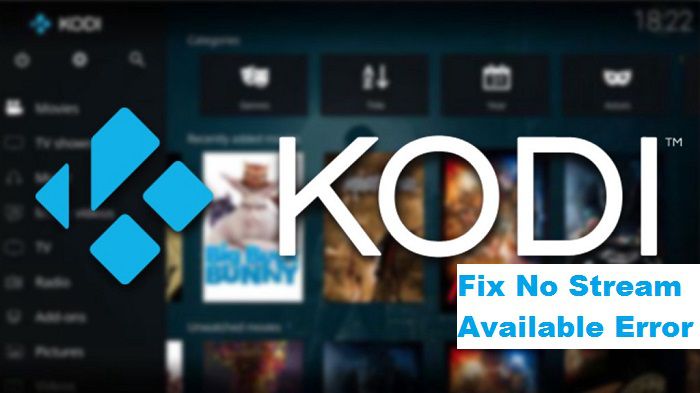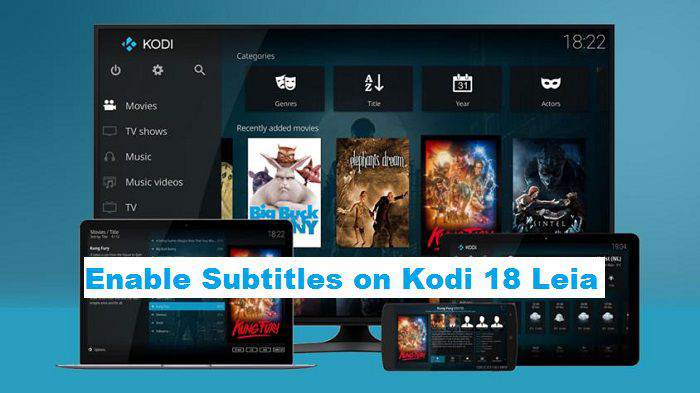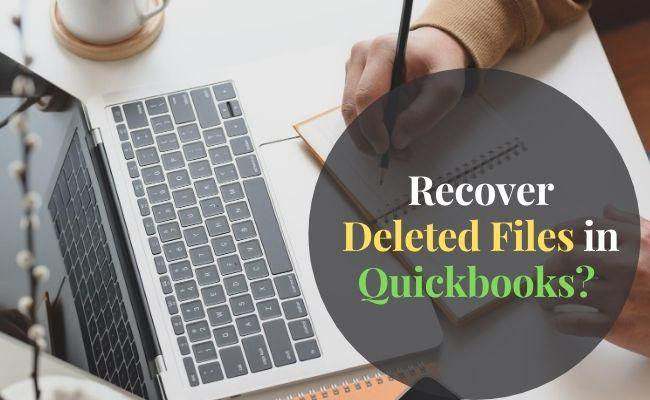Table of Contents Show
Today, we will be discussing another common issue with Kodi add-ons. You might have searched for a particular content, for instance ‘Game of Thrones’. Instead of showing different streams, the add-on says, ‘No Stream Available’. It means that there are no contents available matching your search query.
But how can this be, considering the fact that the ‘Game of Thrones’ is a highly popular TV show and not even old. You quickly realize that this is a problem. But the real question is how you can resolve this issue? This error is common even among reputable add-ons like Redux and Tempest.
This article will guide you through all of the options for resolving the ‘no stream available’ error on Kodi. Let’s get started right away!
Solutions To The Problem of No Stream Available
Kodi’s Cache Should be Cleared
When you encounter a problem when using Kodi, the first thing you should do is clear its cache. Kodi, like any other app, uses cache to increase performance when loading pages, playing media files, and visiting websites.
Update Your Extensions
If you can’t stream content using your Kodi add-ons, there could be a problem with the current build. To resolve this, consider updating your add-on to the most recent version available in order to address bugs and other issues.
Verify That Your Add-on is Still Available
Because Kodi is extensively influenced by the community, it is not uncommon for add-ons to be abandoned. This usually occurs when there are no more users in the community or when the developer for the add-on is no longer active.
If add-ons contain content from paid services, they may be shut down owing to violations or piracy. These are sources that have been deemed “dead” or “abandoned.”
You can always go to Kodi’s Reddit page and ask the community if there is any fresh information on the add-on you’re attempting to use.
Make Use of a VPN
Many Kodi add-ons use content from multiple sources to deliver smooth and high-quality video streams. Your ISP may have placed restrictions on some of these sources, causing your stream to fail to load.
To avoid this, we recommend adopting a virtual private network service to circumvent these limitations.
Re-install Your Add-On
If you continue to receive the ‘no stream available’ problem on Kodi, we recommend reinstalling your add-on. Some of its installation files may have become corrupted or incorrectly installed on your machine.
- To uninstall Kodi add-ons, follow the steps below:
- To begin, navigate to the Add-Ons tab on the main screen.
- Then, select the add-on you want to uninstall.
- Finally, click the Uninstall option and follow the on-screen instructions to proceed.
- After deleting your add-on, reinstall it in Kodi and see whether the ‘no stream available’ issue message remains.
Enable Providers
Let us assume that you are using the Exodus Redux add-on. Follow the below steps to enable providers and fix the No Stream Available issue.
Open the Add-on, Select Tools then Tap on ‘SETTINGS: Providers. Now Tap on Providers on the left side of the screen. Select ‘Open Scraper Settings’, go to General and Enable All Providers.
Go back to the main menu and search for the content again. Congratulations, because the issue is now fixed!
Examine Your Network Connection
Another reason why Kodi material does not load is if your network is slow. You may verify this by running a speed test on your connection with Fast.com to determine its current upload and download capacity.
Boost the Provider Timeout Providers should be given a time limit after looking for links. It effectively determines how much time a Kodi addon will spend scraping links from the Internet for the specific title you are attempting to view.
The good thing is that you may increase the Providers timeout period via the settings/tools option in the add-on. If you have slow internet, this tiny change in the provider timeout option may be useful.
To Avoid Kodi No Stream Available, Keep Multiple Add-ons Installed
Having many Kodi addons installed is always a smart idea. If you watch on-demand content, you should have at least two on-demand Kodi addons installed. The same is true for live TV material, sports content, and so on.
Multiple or new add-ons ensure that you always have options if one add-on fails to function properly. Check out our Best Kodi Addons List guide and install the working addons for the content you want.
This concludes our explanation on how to fix the ‘no stream available’ issue message on Kodi. There is no doubt that the ‘No Stream Available’ issue is quite frustrating especially when you had planned a nice movie to relax over the weekend or after work. But do not ruin your mood. This issue can be quickly resolved by following the steps mentioned in the 3 methods.