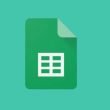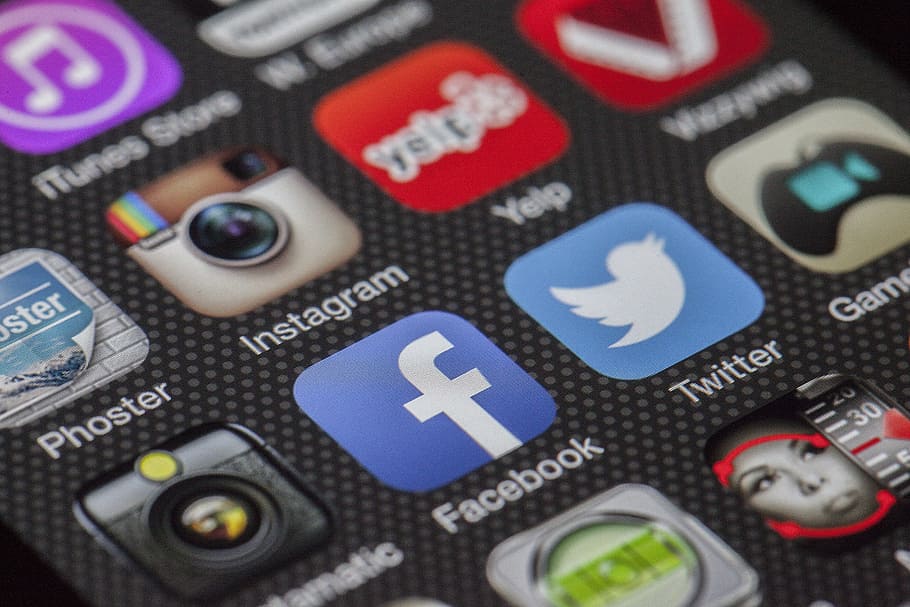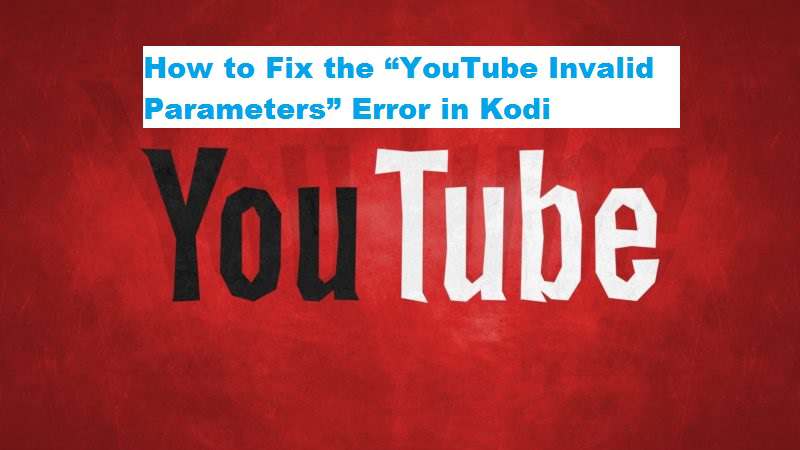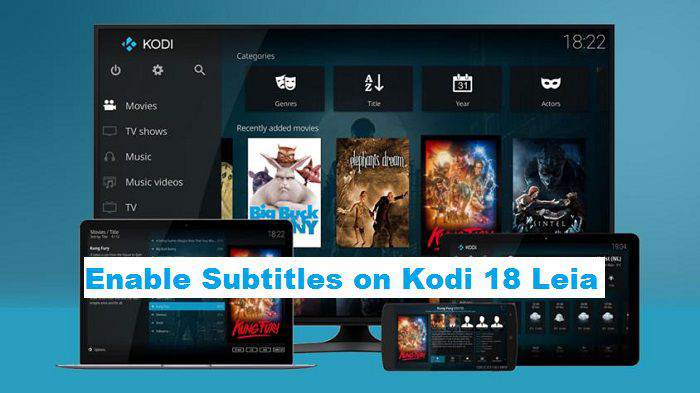Kodi, Kodi, and Kodi. Our readers might be growing tired of hearing this word repeatedly in our articles. You might be wondering why we are focusing on Kodi so much. After all, it is just another media player application. Well, for you it is just another application. For millions of others, it is a gateway into a world full of endless content. For some, it is also a FREE gateway into a world of premium content. By now, you know that you can watch premium content on Kodi for free with the help of add-ons. Of course, the add-ons are free to download and use.
Neither Kodi are we support the use of these add-ons. You might get into trouble for using such add-ons. So, we advise our readers to use such add-ons on their own risk. We are not liable for any legal issues that may come your way! Now that you are aware of the risks associated with using numerous Kodi add-ons, I am going to talk about a common problem with them. Imagine using the add-on to watch a content. Instead of being to watch the content, you get the error ‘YouTube Invalid Parameters’.
What is the YouTube Invalid Parameters Error in Kodi?
There are numerous add-ons that are displaying their content from YouTube. This error results when the add-ons are unable to access YouTube for multiple reasons. But let us not get into the details. Our focus in resolving this issue.
So, here is how you can resolve the YouTube Invalid Parameters Error in Kodi.
Step 1: Open the Kodi app
Step 2: Tap on Add-ons
Step 3: Tap on ‘My add-ons’
Step 4: Select Video add-ons
Step 5: Select YouTube
Step 6: Tap on Update
Step 7: Select the latest version.
Step 8: In case of multiple repositories, it is best if you select Kodi Add-on.
The YouTube Invalid Parameters error is caused by an outdated version of the YouTube. A simple update should fix this issue. If the error still persists, then try clearing the cache. If the error still does not go away, the issue may lie in the Add-on. It may have been recently updated and there is an issue with it. In extreme cases, you might even have to uninstall and then re-install the add-on. This drastic step will surely get the content playing smoothly. But 10 times out of 10, simply updating YouTube fixes the issue. Let us know what worked for you.
Wrap Up
Again, we reiterate that not all add-ons are legal. Therefore, while using them, you may be committing piracy. Therefore, always stay on the right side of the law. Use a premium VPN to protect your identity and internet history. The VPN will protect your internet history from the internet service provider and others. A free VPN might claim to do so as well but please do not fall for the trap. A free VPN is nowhere close to protecting your identity.