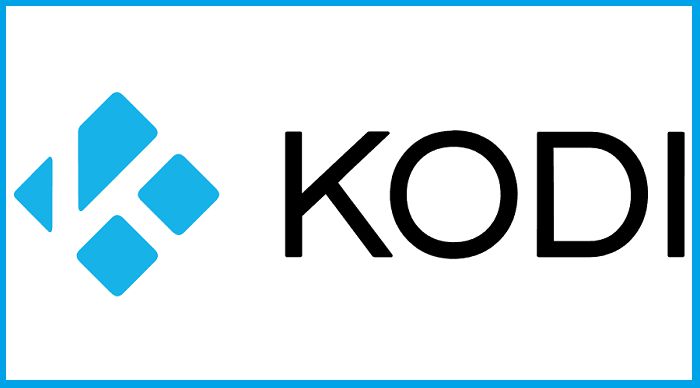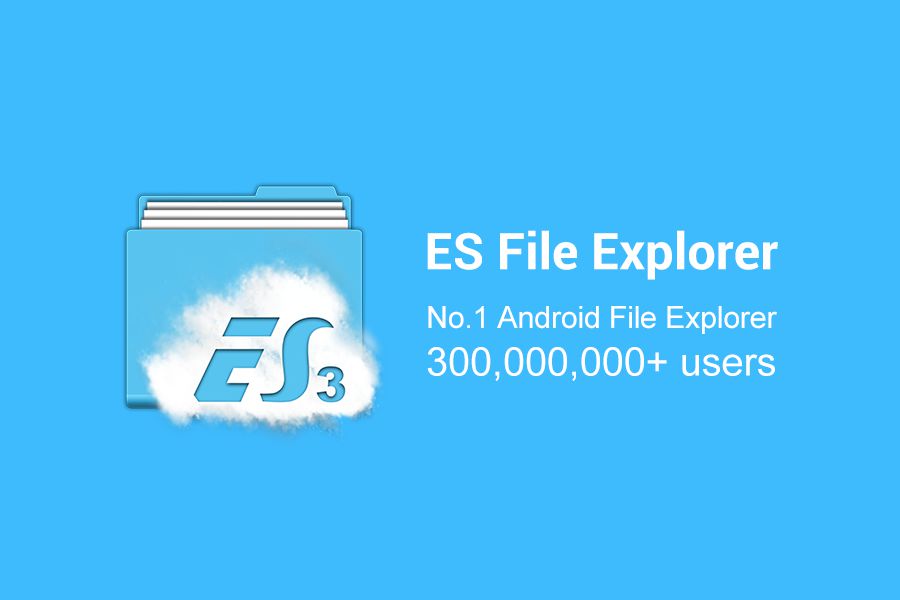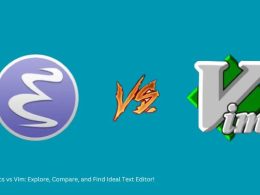Table of Contents Show
Samsung Smart TVs are all the rage these days. After all, why wouldn’t they be. Samsung is the market leader when it comes to TVs. Their quality is unmatchable, while their affordability is an issue. But quality does come at a price. But what is it about Samsung Smart TVs that everyone loves?
-
Applications
Samsung Smart TVs come preloaded with your favourite applications including YouTube, Netflix and even Apple Music. Plus, you can also install other applications like Kodi and even games. I will discuss more about how to install Kodi on a Samsung Smart TV later on.
-
Picture Quality
There’s a reason that consumers prefer this brand and it is the market leader. The reason is the picture quality. You will never experience a drop in picture quality in these TVs and that’s a guarantee.
-
Simplicity
Even if you have never used a Smart TV before in your life, there is no cause for worry. Samsung Smart TVs are quite simple to use. From the initial set up to quickly browse through different applications or accessing other smart features, everything feels like a breeze.
-
Connectivity
Imagine changing the thermostat from the TV or viewing the CCTV feed on it? Well, all this is possible thanks to Samsung’s brilliant connectivity with IoT devices. Now, you can use your Smart TV to control just about any IoT device without any worry.
-
Control
Imagine using voice control to navigate your Smart TV. Thanks to Samsung’s Bixby Virtual Assistant4, all this is possible.
Now, let me get back to Kodi and Samsung.
What is Kodi?
Well, if you are trying to install Kodi, you must know what it is. At least you might have a faint idea. For those of you who do not know, Kodi is a is a free and open-source media player software application. It is available on different platforms and is used for streaming content. Do keep in mind that Kodi itself is legal. But developers have added certain add-ons which are illegal. Therefore, always use a VPN while browsing Kodi. Now, how can you install it?
How to Install Kodi on a Samsung Smart TV?
There is only one requirement. Your Smart TV must be running on Google’s Android Operating System. If it is, then it is fairly simple to install Kodi. But I am sure that you know that Samsung Smart TVs do not run on Android. Instead, they have their own OS called Tizen. Therefore, you cannot directly run Kodi on Samsung. But there is no cause for alarm.
Method 1
Buy an Android TV Box and connect it with your Samsung TV Install Kodi on the Android TV Box Run it Enjoy Kodi on your Samsung Smart TV.
Method 2
Install Kodi on your Android smartphone. Use the screen mirroring option to connect your smartphone with the Smart TV. Then open Kodi and start enjoying it on the TV.
Method 3
Buy and plugin a Google Chromecast device before following the next steps.
- Connect your smartphone and TV to the same wireless network 2) Install Kodi on your phone 3) Install Chromecast and Google Home App on your phone 4) Open Chromecast application and connect it with your TV 5) Open Google Home App 6) Click Cast Screen Option.
Now, your smartphone will start streaming to the TV. This is how you can use Kodi on your Samsung Smart TV.