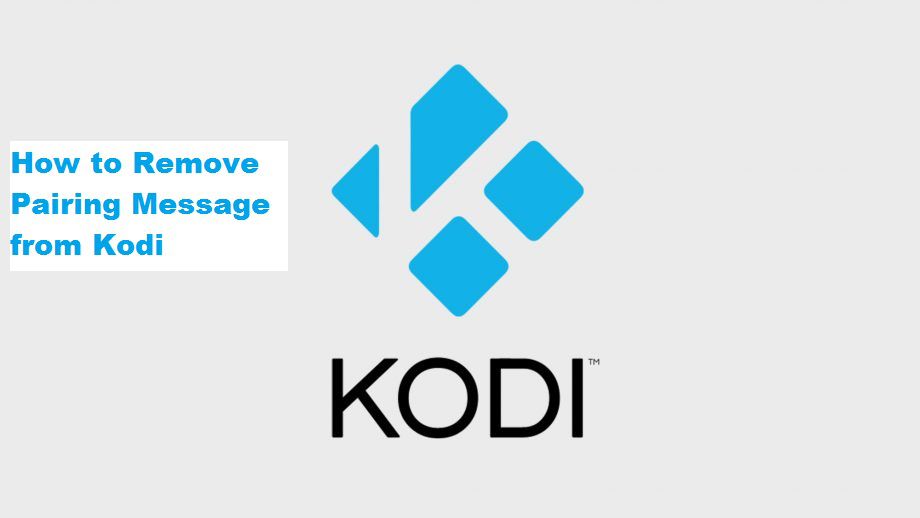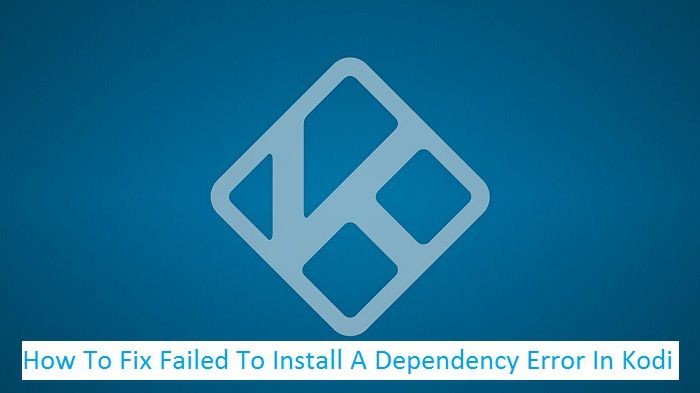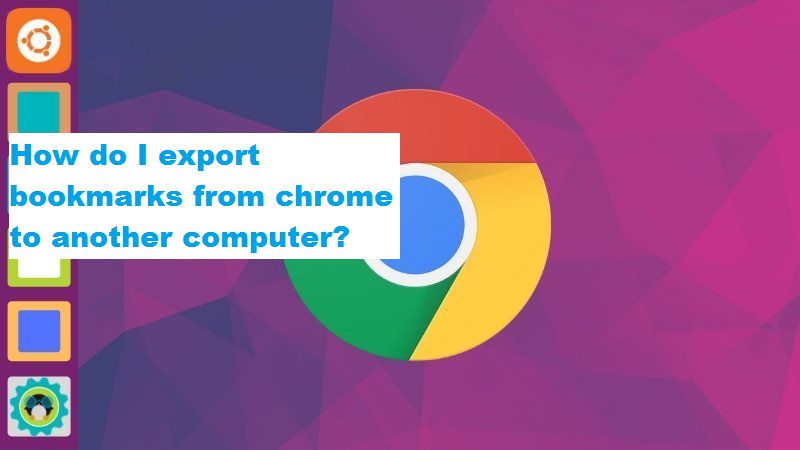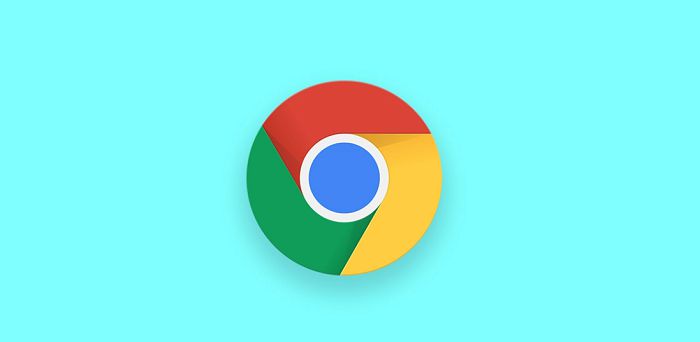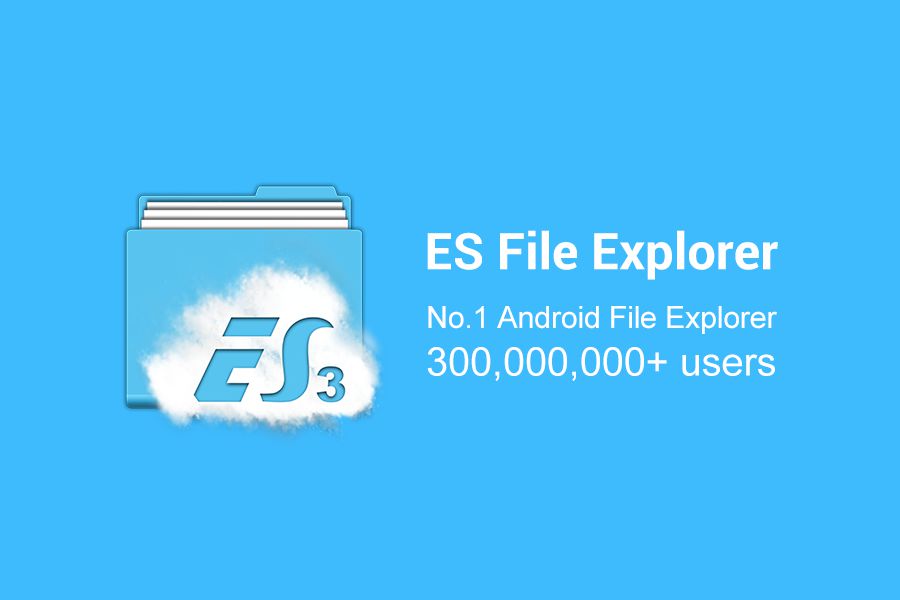This is another one of our articles that is related to Kodi. By now you already know that Kodi is one of the most popular media player services right now. As of today, it is compatible with a variety of devices, including:
- Mac OS
- iOS
- Android
- Linux
- Raspberry Pi
- Windows
Kodi’s rise does not lie in its compatibility with multiple devices and Operating Systems (OS). Instead, the app has gained more than 10 million downloads on the Google Play Store and countless other on other OS/platforms because of its add-ons. Some of the add-ons help users watch or download movies and TV shows.
It’s not a big deal, right? After all, they are countless other platforms through which you can watch, download your favourite TV shows and movies. Well, you are in for a surprise. Various Kodi add-ons allow you to download, watch paid content for free! That’s right. You do not have to pay for anything because even the add-ons are free to use.
But be aware! These add-ons can put you on the wrong side of the law. Kodi itself is legal and actually advices people against these add-ons. However, add-ons which allow for free viewing of paid content are in violation of piracy laws. Therefore, download and use these add-ons at your own risk. These add-ons and Kodi in general are plagued with various issues.
One of the most common error is the pairing or authorization error. This error usually shows up when you are trying to watch a TV Show or movie through add-ons like Exodus Redux. In this article, I am going to guide you on how to remove this error.
What is the Pairing Message from Kodi?
The below image shows the error. This requires you to bind your IP address to a specific website that is usually full of malware and ads. Do not approve this!
Remove Pairing Message from Kodi
Follow the instructions below to get rid of the above message and yourself from malware and unwanted ads.
- Step 1: Open the Kodi application
- Step 2: Tap on Add-on
- Step 3: Tap on Video add-ons
- Step 4: Tap on Exodus Redux (in case of another add-on, tap on that)
- Step 5: Click on Tools
- Step 6: Tap Settings Playback
- Step 7: Hover over Playback
- Step 8: Tap on Hosters with captchas to disable it
- Step 9: Tap OK
This is it. You will no longer be asked to link your IP address to any website. You can watch quality TV Shows and Movies without any interference. Unfortunately, many people are unaware of this quick fix. Instead, they allow the device to be linked. This causes so many problems. You may soon find unwanted adds or the system slowing down because of the malware. So, share this article as much as possible with other Kodi users. We recommend using a VPN with Kodi if you plan on using such add-ons. Protect your identity by investing in quality VPNs.