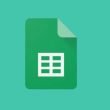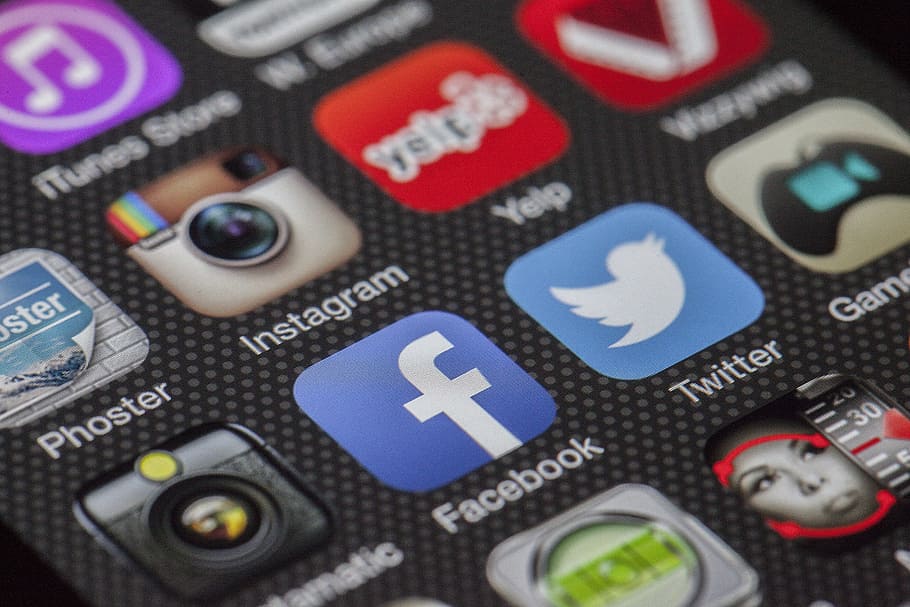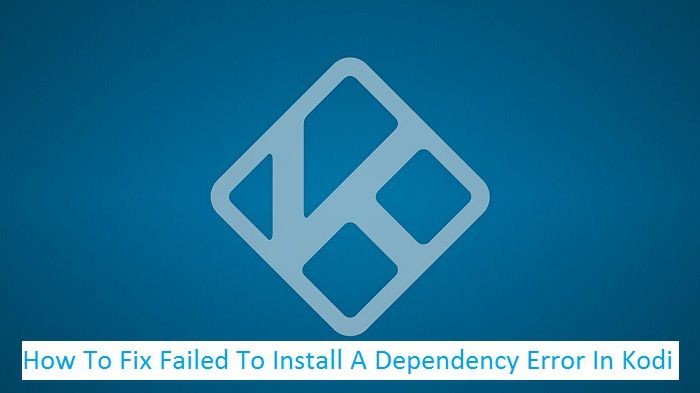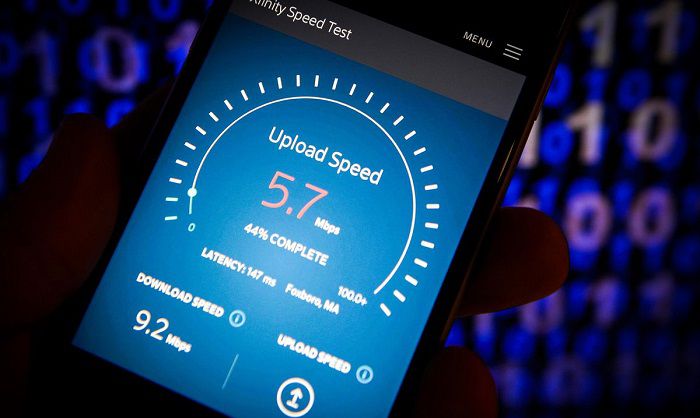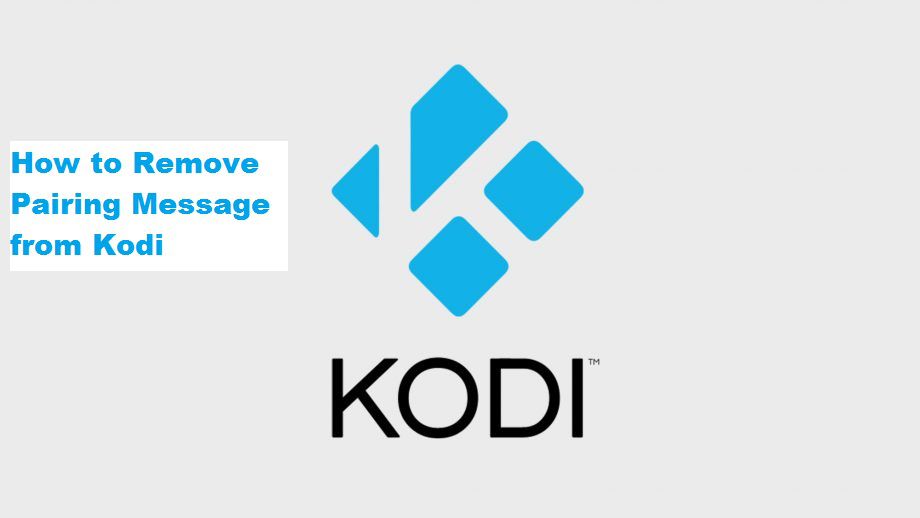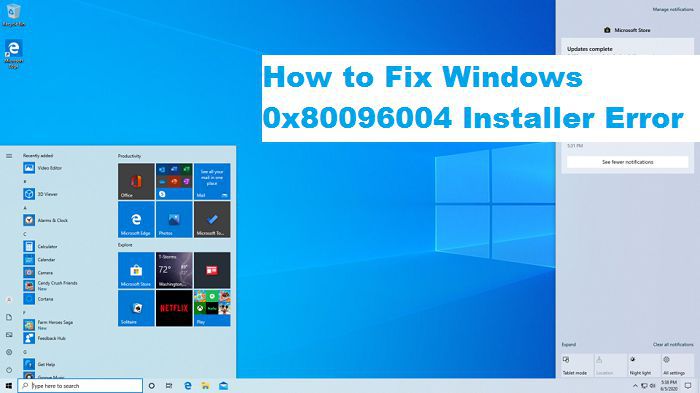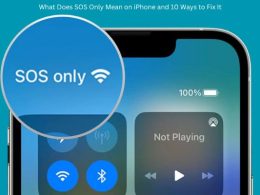If you are here today, then I am sure that you have been using Kodi for a while. After all, why wouldn’t you? Kodi is one of the best open source media software applications right now. It can be used on your TVs, laptops, smartphones and a host of other gadgets. But I am not here to discuss about the advantages of Kodi or its uses.
By now you would have come to the realization that despite Kodi’s popularity and growth over the years, its not without its share of problems. One of the most common problems experienced by users is the dependency error. Therefore, in this article, we will be discussing how to fix it.
What is the ‘Failed to Install a Dependency’ Error in Kodi?
While installing a new add-on or updating Kodi, you might have come across this error. What does it mean? In the simplest of terms, it means that there are other dependent files which must be downloaded/installed for the new add-on or update to work successfully. In most cases, the dependent files will be downloaded automatically. If it doesn’t, there is no cause for alarm. There are different ways to deal with the issue.
Method 1 – Clear Cache
This is the easiest way to fix the error. Simply clear the cache and try to reinstall the add-on again. 9 times out of 10, the error will be fixed. If you are not sure about how to clear the cache, follow the steps below:
Amazon Fire TV/Fire TV Stick
Step 1: Go to settings.
Step 2: Locate Applications
Step 3: Go to Manage Installed Applications
Step 4: Locate Kodi
Step 5: Clear Cache
Android Box
Step 1: Locate the Settings
Step 2: Go to Apps
Step 3: Select Kodi
Step 4: Tap on Clear Cache
Method 2 – Restore Addons27.db File
In some cases, the addons27.db file may come corrupted. There are several reasons behind it including installing unknown & unsafe applications. It also gets corrupted if you play around with the system files. However, don’t worry because there is a safe and easy way to restore this file. Just follow the instructions below.
Step 1: Go to Kodi Settings
Step 2: Locate the File Manager
Step 3: Locate the Profile Directory
Step 4: Database
Step 5: Select addons27.db file and delete it
Step 6: Exit the application
Step 7: Relaunch the application and try to install the update / add-on once again.
Please note that once you delete the above file, you will need to re-enable and reinstall the previously installed add-ons.
Method # 3 – Reinstall Kodi
Perhaps the single easiest way to get rid of the dependency error is by uninstalling Kodi and installing it again. However, you will need to reinstall all the add-ons again.
Method # 4 – Clear Data
When you open the Kodi app in the Applications settings, you will come across an option ‘Clear Data’. Click on it. This will clear all the data related to the application. The ‘Clear Data’ option removes the dependency error 10 times out of 10.
If you are using Kodi on an Android Box, follow the steps to clear the data.
Step 1: Go to Settings
Step 2: Apps
Step 3: Manage
Step 4: Kodi
Step 5: Clear Data
Wait for a while so that the data is cleared. Afterwards, try to install the addon you were trying to install earlier. Please note that you will have to reinstall all the add-ons again.
Method # 5 – Install TVAddons Repository
If none of the earlier steps worked for you, try this step. For this step, you are required to install the TVAddons Repository.
Launch Kodi and go to ‘Settings’. You will get something like the image below.
Once done, go to ‘System’.
Go to Add-ons menu and turn on ‘Unknown Sources’. If it is already turned on, you may skip this step.
Now go back to the ‘System’ and select ‘File Manager’.
Click ‘Add Source’.
Tap ‘None’
Now, type this URL in the box that appears http://fusion.tvaddons.co
Make sure that it is typed exactly as it is listed here and click ‘OK’.
You can give any name to the source. In this case, we have named it ‘fusion’. Tap ‘OK’ once done.
Go back to ‘System’ and then ‘Add-ons’.
Select the top left icon
Then tap on ‘Install from Zip File’ and select the option with the name that you selected earlier. In this case, we will select ‘fusion’.
Select ‘kodi-repos’ ‘english’ repository.xbmchub.zip
If this message appears on your screen, “TVADDONS.CO Add-on Repo installed”, then the repository has been installed successfully. You can again try installing the add-on which resulted in the dependency error.
Final Thoughts
These are the best methods to fix the ‘failed install a dependency’ error in Kodi. Let us known in the comments section which one worked for you. Thank You.